
.avif)
The Best Canva Features Everyone Needs to Know About
Canva is a powerhouse design tool for both designers and nondesigners. But, are you familiar with everything it has to offer? From simple functionalities to the best of the best in AI technology, these Canva features might just make your head spin.

.svg)
If you’ve spent any amount of time creating designs for business, school, or even just for fun, the odds are that you are at least somewhat familiar with Canva. It is the go-to design tool for beginners and experienced designers, packed with features that can help almost anyone create some fairly impressive designs.
What makes Canva truly exceptional is its accessibility. No matter your skill level, Canva provides the tools and resources needed to bring your creative ideas to life. With a bit of know-how, anyone can tap into the power of Canva and produce professional-quality designs. Let's brush up on Canva features and see how it can elevate your design game.
What are the features of Canva?
Canva's core features are designed to simplify the design process for users of all skill levels. One of the major reasons these features are so widely admired is because anyone can use Canva for free. So what are the features of Canva?
{{CANVA_BANNER="/dev/components"}}
Drag & Drop
One of the most user-focused Canva features is its drag-and-drop feature. Although it may seem standard for most SaaS tools now, Canva has had this functionality for a long time. It allows users to easily move elements around the canvas with the click and hold of the mouse, making the design process feel a bit more natural.
The drag-and-drop interface itself is incredibly intuitive. You can start by choosing a template or a blank canvas. From there, you simply drag elements from the side panel onto your design and release.

This feature supports a wide variety of elements, including images, icons, text boxes, and shapes. The ability to adjust and arrange these elements makes it easier for anyone to create content, by adding and arranging elements however they like.
Templates
Canva offers a vast library of 2.1 million free templates that cater to various design needs, from social media posts to business presentations, and everything in between. These templates are professionally designed by the Canva creators, and fully customizable in the drag-and-drop editor, allowing users to reach their final results a lot faster.
With thousands of templates available, users can find options for virtually any occasion or purpose. Templates are categorized based on their use, such as business cards, posters, social media graphics, and so forth. This categorization is a huge time saver, helping users quickly find the style they’re looking for, jump right into the editor, and create something completely unique.
Collaboration
Whether you work with a team in an agency or as a freelancer with clients, a tool that encourages collaboration is a key aspect of most design projects. With Canva's collaboration features, multiple team members can work on a design simultaneously, making real-time changes and providing feedback.
More specifically, Canva for teams includes the ability to share designs with team members, leave comments, and even assign tasks. This makes it easy for teams to work together, regardless of their physical location. Additionally, Canva's version history feature allows users to track changes and revert to previous versions if needed, ensuring that no work is ever lost.
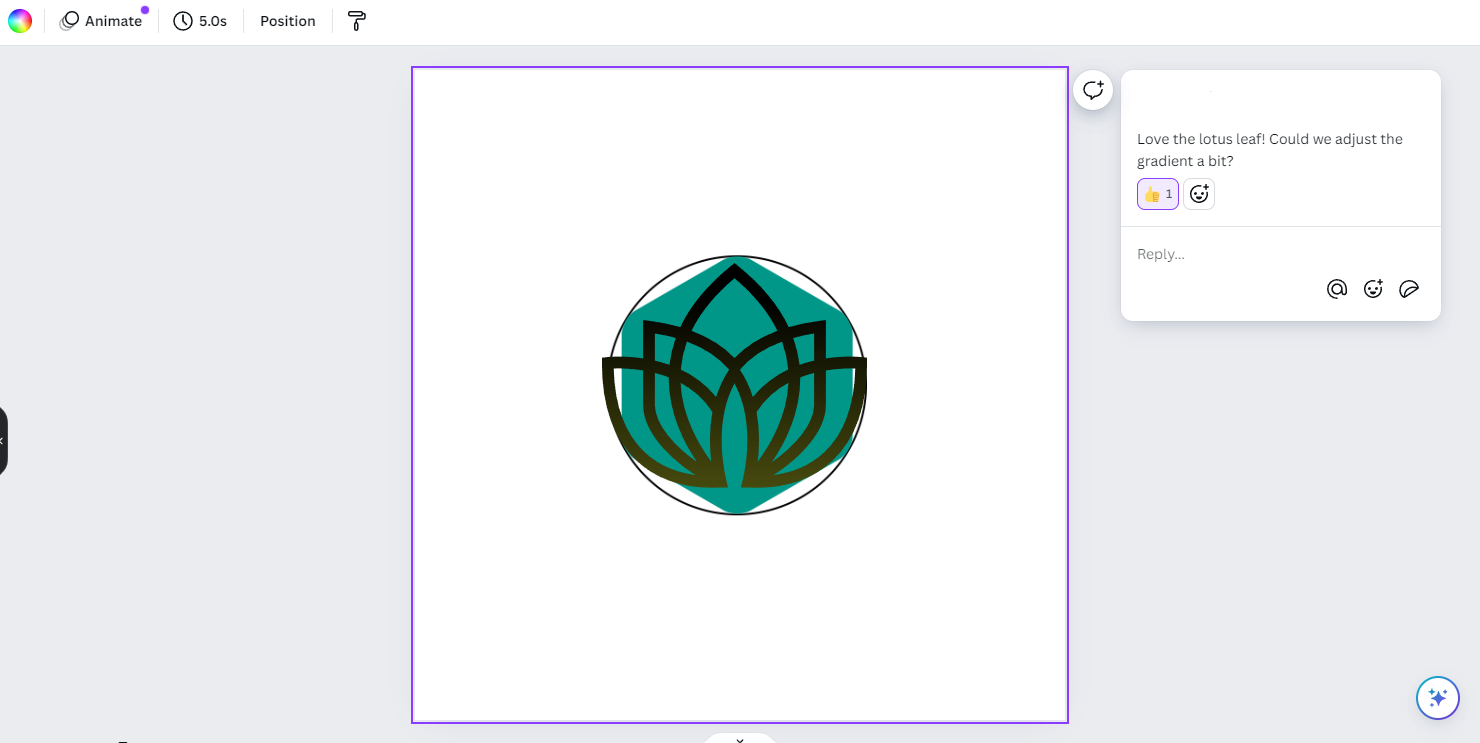
Additional Canva Features
Aside from the primary Canva features mentioned, Canva also offers a range of additional tools that enhance the design experience. These are not necessarily main features, but they certainly add some built-in functionality that takes the rest of the features to the next level:
- Photo Editing: Canva includes basic photo editing tools that allow users to adjust brightness, contrast, saturation, and more. You can also apply filters and effects to give your images a unique look. They even have AI editing features, like a magic eraser and background remover available with the Pro plan.
- Video editing: One of the most unknown features has to be Canva video editing. It’s nothing extraordinary, but it certainly helps in creating customized videos in a pinch.

- Elements Library: Canva provides access to millions of elements, including free and premium photos, illustrations, icons, and charts. This extensive library ensures that users have all the resources they need to create compelling designs.
- Text Tools: Canva's text tools allow users to add and style text with a wide range of fonts, sizes, and colors. Advanced options like text shadows, outlines, and letter spacing give users greater control over their typography.
- File Export Options: Users can export their designs in various formats, including PNG, JPEG, PDF, and more. Canva also offers options for print-quality exports, ensuring that designs look great both online and in print.
Canva New Features in 2024
Canva is very good at keeping users updated on what’s to come and what’s new. They usually produce dedicated blog posts for each new update, and give a detailed rundown of how it works. Here’s a quick look at the newest updates in 2024:
- Sort Whiteboard stickies
- Template translation
- Updated Magic Write (will discuss this more below)
- Updated interactive visuals
- Publish document as a website
There’s a lot that Canva has already done in 2024, and still so much more that they plan on doing. If you’re interested, then be sure to check out their blog post for the full list of updates planned for Canva in 2024.
Canva Pro Features
While Canva's free version offers a wealth of features, Canva Pro takes things to the next level with a suite of advanced tools designed for professional use. Here are some of the top Canva Pro features that can elevate your design projects.
Premium Templates
Canva Pro users gain access to an extensive collection of 3.8 million premium templates that are not available to free users. These templates are more specialized and detailed, providing a higher level of quality and variety for professional projects. Whether you're designing for print or digital, Canva Pro's premium templates can help you create stunning visuals effortlessly.
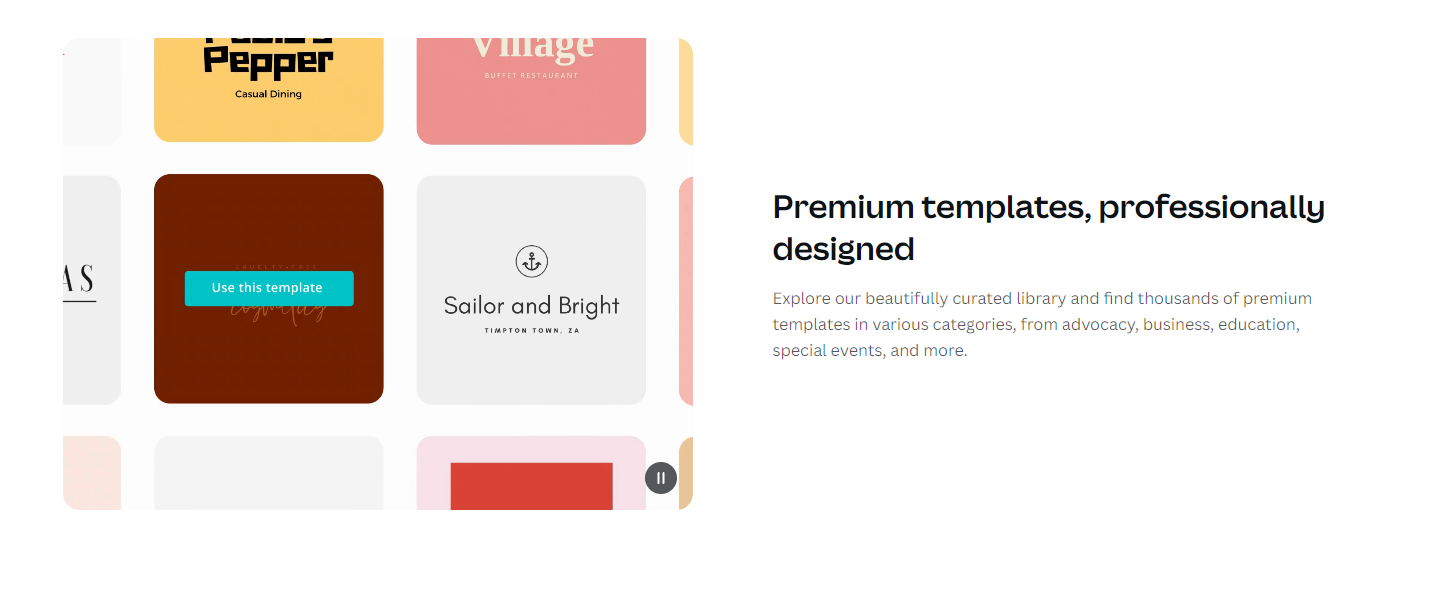
Not only are there more premium templates, but they cover a larger variety of categories, too. This ensures that Canva Pro users always have fresh, high-quality templates at their disposal. Mixed with the Brand Kit tool we’ll discuss next, these templates are particularly useful for creating branded content, marketing materials, and other professional-grade designs.
Brand Kit Tool
For businesses, maintaining a consistent and great brand identity is crucial. Canva Pro's Brand Kit tool allows users to upload their brand's logos, fonts, and color palettes, ensuring that every design aligns with their branding guidelines. This feature streamlines the design process and helps maintain brand consistency across all marketing materials.
Background Remover
As we mentioned above, Canva Pro offers an AI-powered Background Remover tool. With just one click, users can remove the background from any image, making it easy to create clean visuals. This powerful design tool is particularly useful for product photos, profile pictures, and other images where a transparent background is needed, like in eCommerce design, for example.
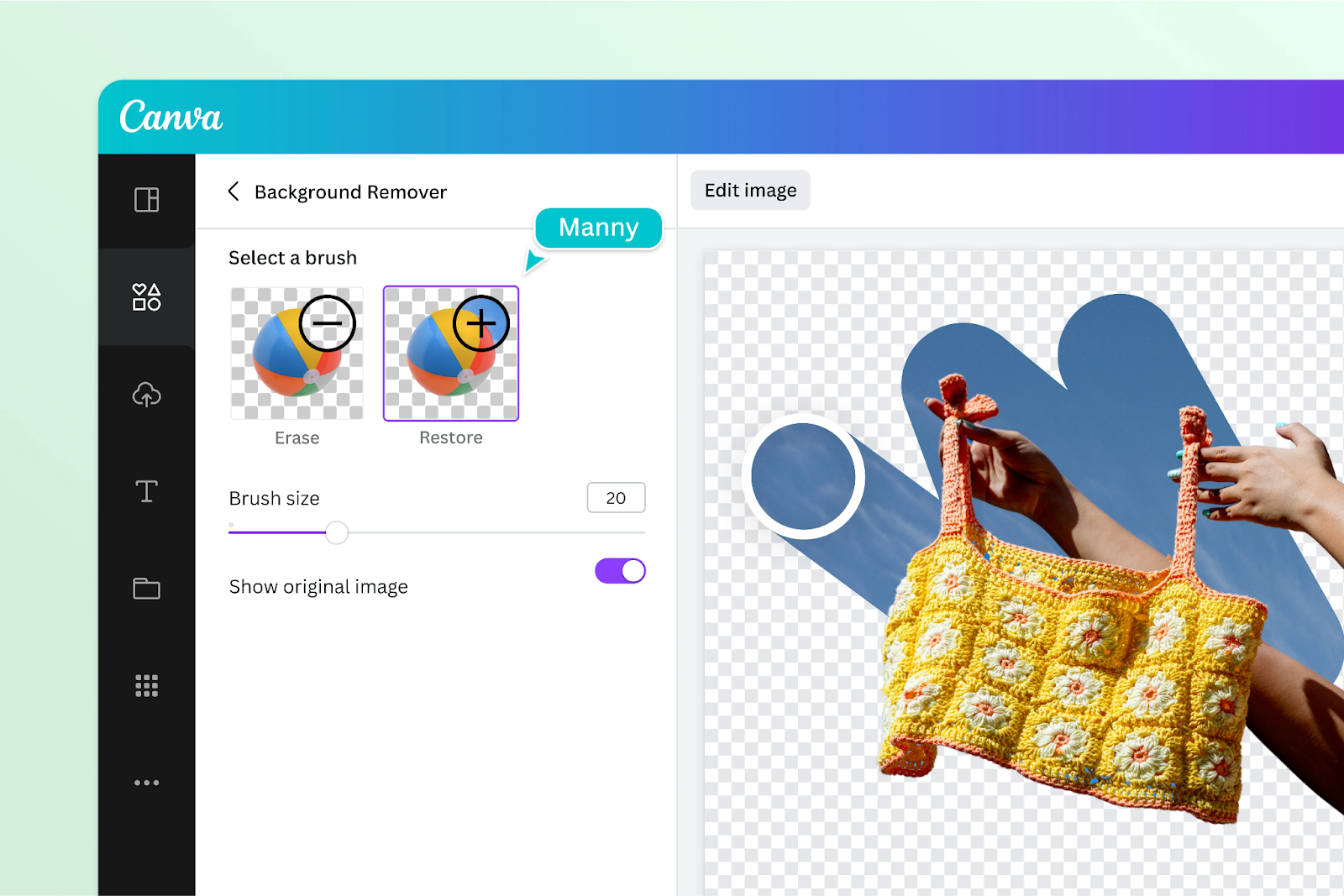
The Background Remover uses advanced AI technology to accurately detect and remove backgrounds, even from complex images. This feature can save users a significant amount of time compared to using traditional photo editing software to meticulously and manually cut out and remove the background. The result is a fast, clean, and polished image that can be easily integrated into any design.
AI Tools
Canva AI features don’t stop at simple background removal. As one of the most useful Canva Pro features, they are designed to enhance the design process through automation and smart suggestions. From auto-generating color palettes to suggesting layout improvements, Canva AI features leverage artificial intelligence to help users create better designs more efficiently.
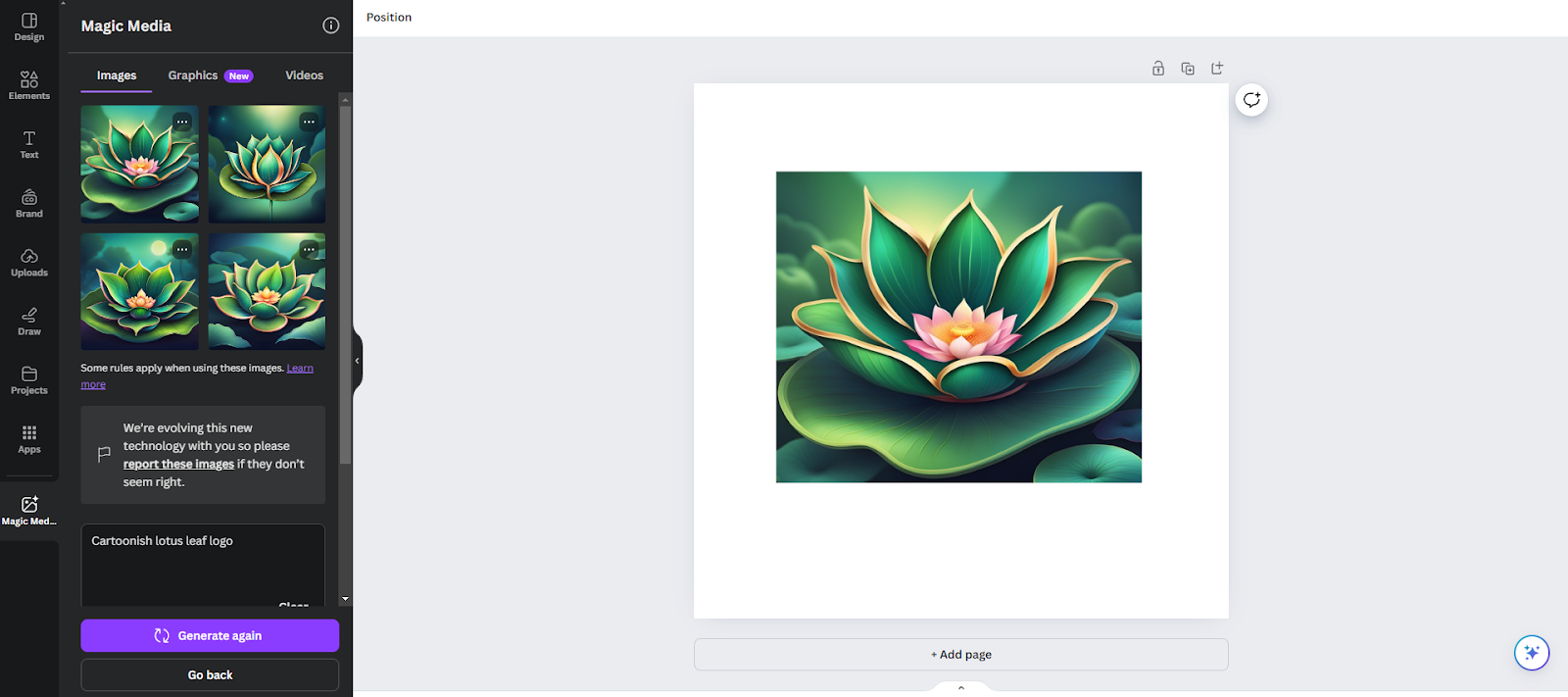
In reality, Canva AI features enhance UX drastically, and are nothing short of impressive. It goes far beyond simple AI illustration generators, as they have an entire lineup of tools that might seem a little overkill, but they actually help shave precious time off each project. Here’s the rundown:
- Magic Design: Automatically generates graphic design suggestions based on your text prompts.
- Magic Write with Brand Voice: AI-powered text generation that aligns with your brand’s voice.
- Magic Media - Text to Image and Graphics: Converts text descriptions into images and graphics.
- Magic Media - Text to Video: Converts text descriptions into videos.
- Magic Morph: Transforms a design element by changing texture, shape, and more.
- Resize and Magic Switch: Resizes designs for different platforms and switches layout styles automatically.
- Translate: Translates text in designs to multiple languages.
- Magic Animate: Adds relevant animations to design elements automatically.
- Magic Edit: AI-powered tool for making specific edits to designs.
- Magic Eraser: Removes unwanted elements from images.
- Magic Grab: Selects and isolates objects within images.
- Magic Expand: Expands the canvas and adjusts the design accordingly.
- Mockups: Creates realistic mockups of products using designs.
- Photo and Video Background Remover: Removes backgrounds from photos and videos.
- Beat Sync: Syncs video footage to the beat of a soundtrack.
- Highlights: Identifies and emphasizes key elements in designs.
- Enhance Voice: Improves the quality of voice recordings in videos.
It’s important to note that some of these features are free, but have limited uses. Magic Media, for example, offers 50 free credits, but requires a Pro upgrade to use further.
Canva Pro Pricing
Canva Pro can be purchased for $15 per person per month. If you opt for yearly pricing, it comes down to $10 per person per month, or $120 per year.
Conclusion
Canva might seem simple on the surface, but it is a powerful tool that is making waves in both the design and AI world. It offers an entire suite of tools for free users, and an upgraded, AI-pumped version for those who are looking for a little more firepower.
Truthfully, unless you use Canva features every day, it can be a bit overwhelming to navigate, and even more of a headache to capture the designs that you have imaged. For many users looking to capitalize on what it has to offer, they seek the help of a Canva design service like ManyPixels.
ManyPixels is a subscription-based design agency that offers a wide variety of designs, including those specifically for Canva. Users can make unlimited requests, request revisions, and get a one-of-a-kind, professionally designed template in as little as 24 hours, skipping straight to the best part of Canva - enjoying the incredible designs.
Zach is a content and SEO strategist with an affinity for cars, tech, and animals. He runs a SaaS content agency, and when he's not typing, he runs his small-scale farm at home.
A design solution you will love
Fast & Reliable
Fixed Monthly Rate
Flexible & Scalable
Pro Designers
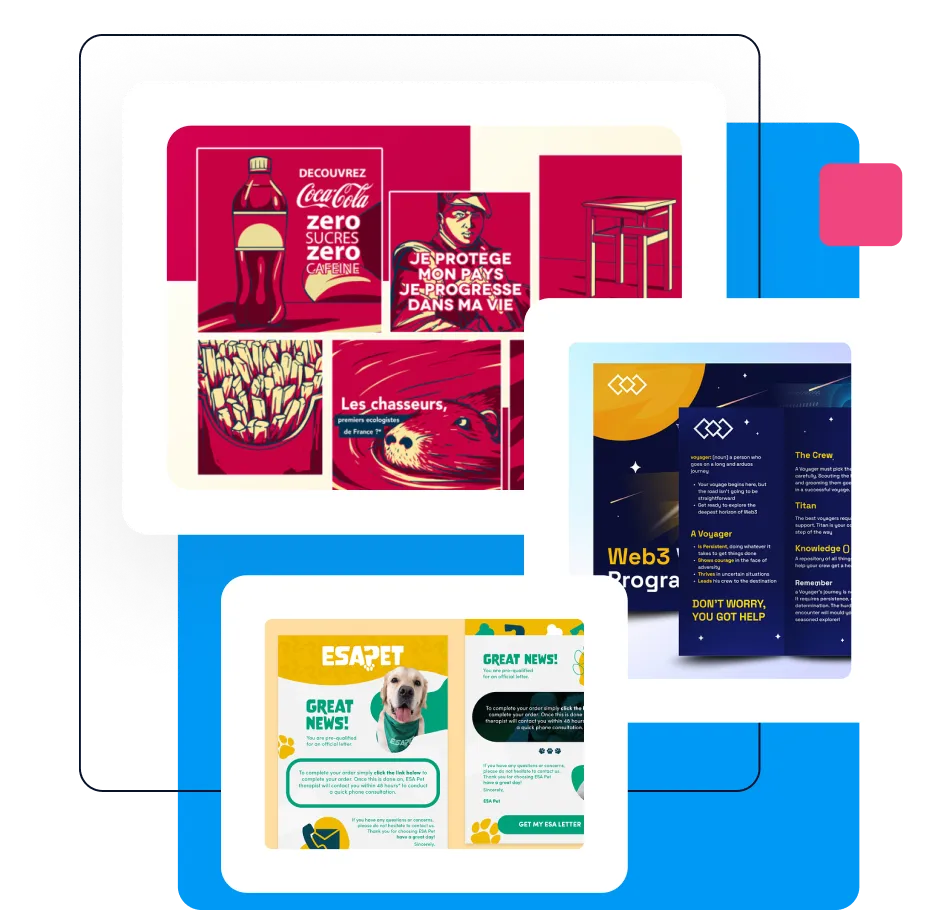







.avif)