
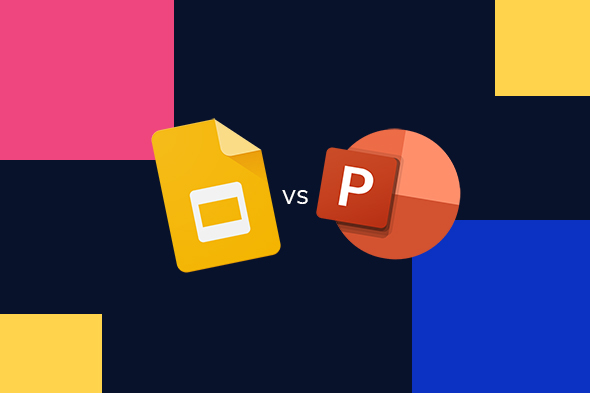
Google Slides vs. PowerPoint: The Ultimate Showdown
Google Slides vs PowerPoint: The Ultimate Showdown! Who will take the crown in the battle of the slides? We dive into the features, quirks, and hidden gems of both tools to help you pick the right one for your next big presentation.

.svg)
PowerPoint or Google Slides? It's a choice that pops up for almost everyone at some point. Both are solid tools for creating presentations, but they go about it in different ways. PowerPoint has been around for decades, packed with advanced features that give you complete control over your slides. Google Slides, on the other hand, is newer, cloud based, and designed to make collaboration a breeze.
Is PowerPoint or Google Slides Better? The answer to that depends on what you need. Whether you’re after powerful features or something quick and easy to share, we’ll walk through the key differences to help you decide.
It’s a heads-up battle: Google Slides vs PowerPoint. Let’s take a closer look.
{{PRESENTATIONS_PORTFOLIO="/dev/components"}}
PowerPoint Overview
PowerPoint has been a staple in presentation software for decades. Since its debut in 1987, it has become the go-to tool for creating everything from basic slides to sophisticated, multimedia-heavy presentations.

PowerPoint’s advanced features let users fully control their slides, including customizable layouts, complex animations, and integrations with other Microsoft Office tools like Word and Excel. It’s ideal for those who need flexibility and precision in their presentation design.
PowerPoint also works offline, meaning you don’t need an internet connection to create or edit your slides. This is a major plus for those who frequently present in areas with unreliable internet access. With a huge library of slide templates and design tools, PowerPoint makes it easy to produce professional-looking presentations in no time.
Google Slides Overview
Google Slides, is like the Google version of Powerpoint, but it’s a cloud-based alternative that has gained rapid popularity, especially among those who prioritize collaboration. As part of the Google Workspace suite, Slides integrates seamlessly with tools like Google Docs and Sheets, allowing for easy sharing and real-time editing by multiple users. This makes it an excellent choice for teams working together on presentations.
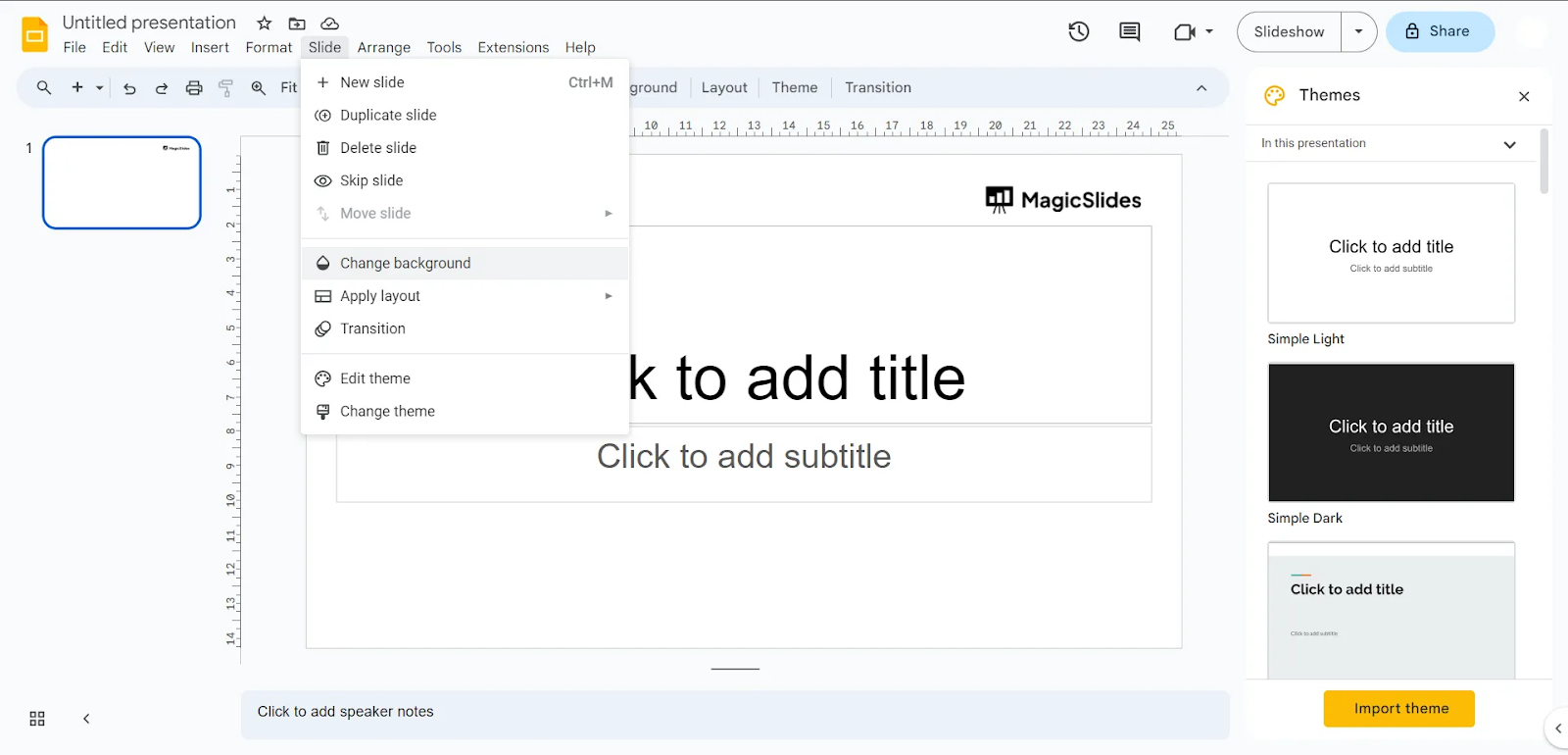
While Google Slides doesn’t offer as many features as PowerPoint, it compensates with ease of use and accessibility. The interface is clean and intuitive, and since everything is stored in the cloud, you can access your presentations from virtually any device with an internet connection. For people who need to create and edit presentations quickly, Google Slides offers the perfect balance of simplicity and power.
PowerPoint vs Google Slides – Usability
PowerPoint is a feature-rich tool, packed with everything you might need for presentations. Whether it’s detailed animations, complex charts, or a huge range of templates, PowerPoint lets you control every little aspect of your slides.
However, this level of customization can sometimes feel overwhelming if you just want to put together a simple presentation. If you compare to Google Slides, it has a steeper learning curve, and if you don’t need all the bells and whistles, you might find yourself spending more time learning how to use the tool than actually creating your content.
Google Slides, on the other hand, is much more user friendly compared to PowerPoint. The interface is clean and easy to navigate, so you can dive right in and start creating. While it doesn’t have the depth of features that PowerPoint does, it’s more than enough for creating straightforward presentations.
Plus, the collaboration tools make it super easy to work with a team. You don’t need to be an expert to get started, making it a great option for those who want something fast, intuitive, and easy to use.
PowerPoint vs Google Slides – Pricing
PowerPoint is part of the Microsoft Office 365 suite, which comes with a price tag. If you’re using it for personal use, the cost is about $99.99 per year for an individual subscription or $129.99 per year for a family plan. You can also pay a one-time fee of $179.99 for a single computer.
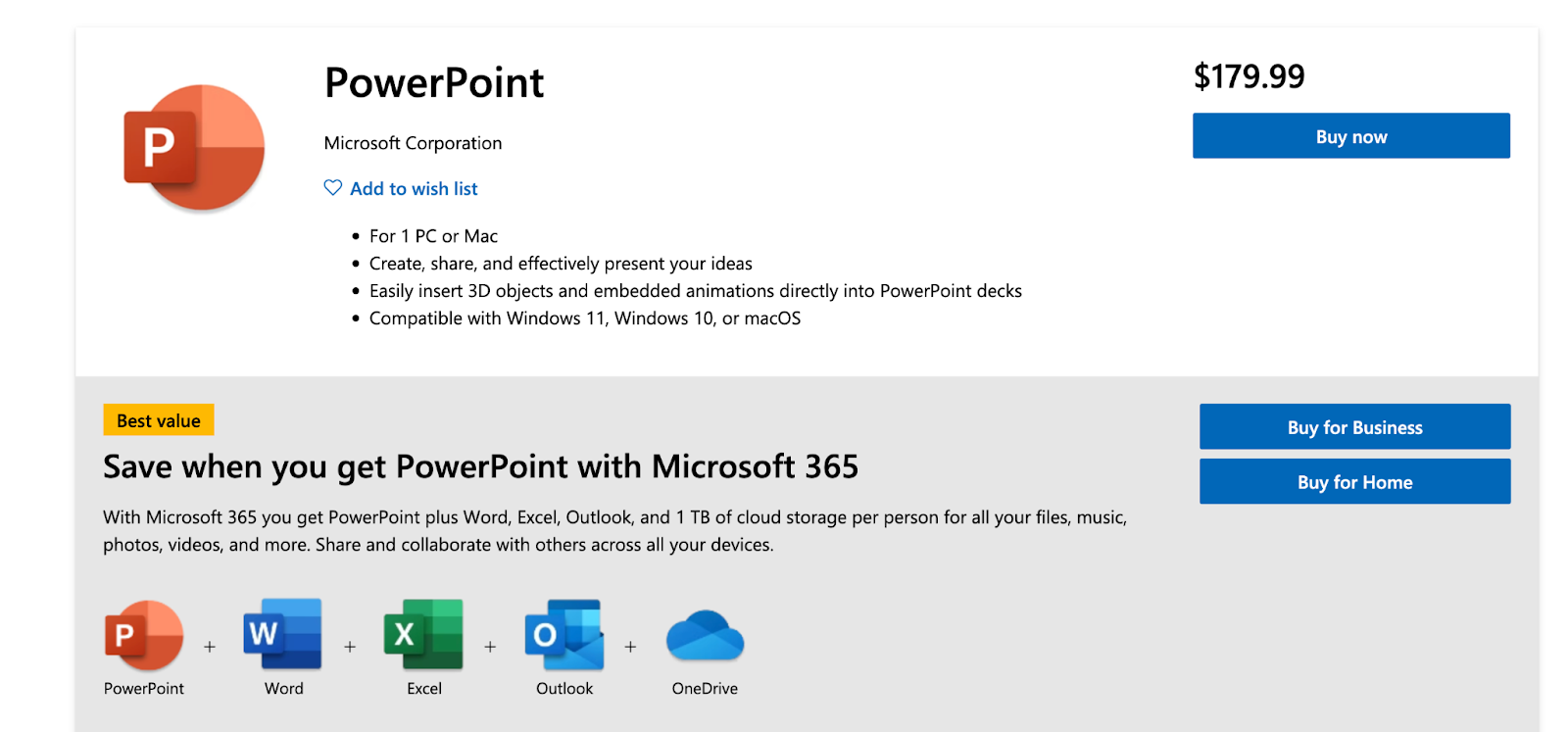
On the other hand, Google Slides is completely free for anyone with a Google account. All the basic features are available without charge, making it an appealing option for anyone on a budget. If you need more storage or extra business features, you can opt for Google Workspace, which comes with a monthly fee between $7 and $22, but the free version offers plenty for most users.
PowerPoint vs Google Slides – Templates
PowerPoint is practically the king of templates. It comes with an impressive library of pre-designed presentation templates, covering everything from corporate presentations to personal slideshows. These templates are highly customizable, allowing you to adjust the layout, colors, and fonts to match your style or branding.
If you’re aiming for a professional, tailored look, PowerPoint gives you all the flexibility you need. Plus, if you want to get super creative, you can build your own templates from scratch, giving you total control over every detail.
Google Slides also has a decent selection of templates to choose from, but the variety isn’t as impressive as PowerPoint’s. Their templates are more basic, so if you’re after something quick and clean, they’ll work perfectly fine.
If you're looking for extensive customization options or complex designs, you might find Google Slides a bit limiting. But, if you’re comfortable tweaking layouts or even creating your own templates, Google Slides lets you do that without much hassle, just not as easily as PowerPoint.
PowerPoint vs Google Slides – Main Features
PowerPoint is a melting pot for features, making it a powerful tool for those who want total control over their presentations. It provides a wide variety of customizable elements, from advanced animation options to transitions, sound effects, and more.
PowerPoint even allows you to integrate multimedia, such as custom YouTube videos and audio, directly into your slides. It also supports complex tools like slide master, allowing you to apply a consistent design across your entire presentation.
Google Slides, on the other hand, keeps things simple. While it doesn't really match the same range of animation and design features, it offers enough to create effective, clean presentations.
Basic transitions and animations are available, but it's more limited than PowerPoint presentations. However, for users who prioritize ease of use over customization, Google Slides is the perfect tool. It focuses on giving you just what you need without overwhelming you with too many options. If you need quick edits or basic visual effects, Google Slides will more than suffice.
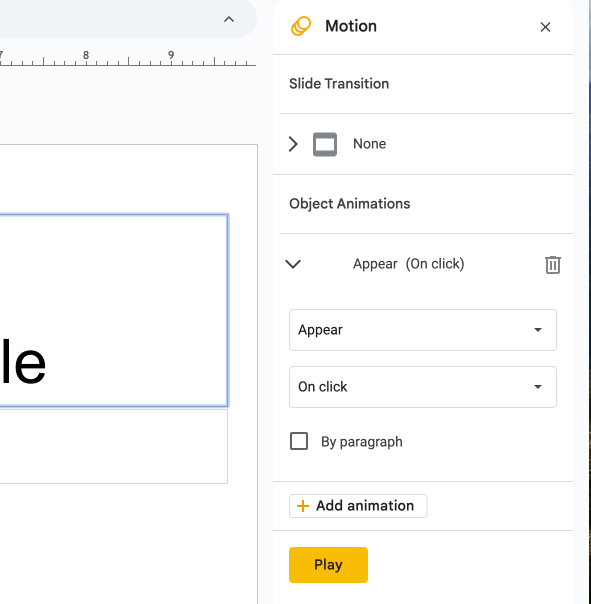
One of the features that Google Slides (and the rest of the Google suite, for that matter) is known for is its real-time collaboration. You can share your slides with others and work on them simultaneously, making it ideal for teams that need to collaborate across locations. This is especially useful in schools and businesses, where working together on a presentation is common practice.
PowerPoint, by comparison, leans more toward individual use. While collaboration is possible with the cloud version, it’s not as seamless or immediate as Google Slides. You would need a Microsoft 365 subscription for real-time collaboration features, which can be a hurdle for smaller teams or individuals working on a budget.
Autosaving and Versioning
Here’s a big difference between Google Slides and Powerpoint: Google Slides automatically saves your work and progress. Everything is saved automatically to Google Drive as you type, so you never need to worry about hitting "Save" or losing your progress.
If you need to review past changes, you can easily access version history by going to File > Version History. No setup is needed because Google Slides handles everything behind the scenes.
On the other hand, PowerPoint has autosave, but it's a bit more work to set up. You’ll need to ensure you’re saving to OneDrive or SharePoint, and it has to be manually turned on. If you’re working offline, you’ll have to remember to save your changes yourself.
Google Slides vs PowerPoint – Basic Editing Features
Both Google Slides and PowerPoint offer a range of basic editing tools to help you get your presentation looking sharp. However, they are both a little different. Here are some of the main differences:
Microsoft PowerPoint

In PowerPoint, the basic editing tools are housed in the Ribbon menu, which gives you quick access to a variety of features, including:
- Font customization: Change font styles, sizes, and colors with ease.
- Text alignment: Adjust how text is positioned within the slide.
- Slide management: Create, duplicate, or hide slides directly from the menu.
PowerPoint’s layout is very intuitive, and its keyboard shortcuts make the process quicker once you get the hang of it.
Google Slides
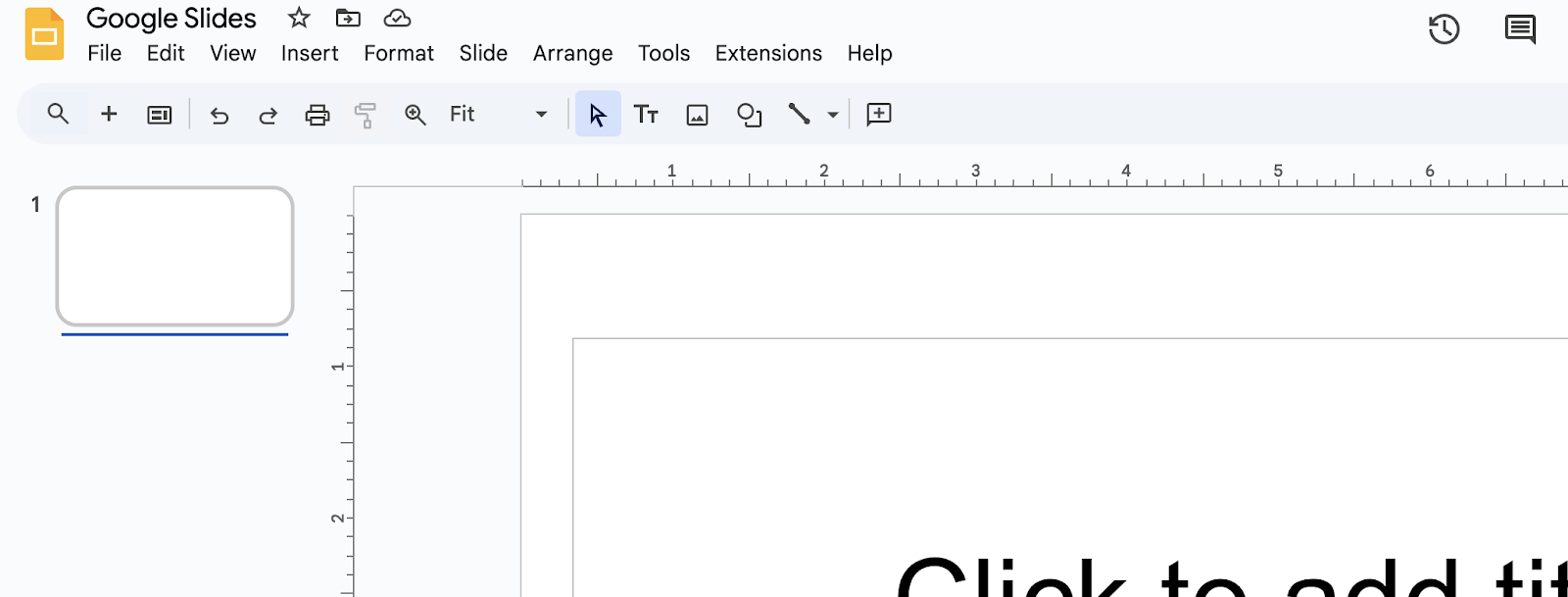
Google Slides also provides essential editing features but with a simpler interface. You can access them through the Format and Slide menus, where you’ll find:
- Fonts & Text Formatting: Google Slides gives you several font options, but there are fewer stylizing features than PowerPoint.
- Text alignment & Spacing: Just like PowerPoint, you can adjust how your text is positioned and the line spacing between sections.
- Slide creation & layout: Easily create and duplicate slides and change layouts with a couple of clicks.
While Google Slides may lack the extensive text formatting options of PowerPoint, it still offers enough flexibility for creating solid, simple presentations.
Google Slides vs. PowerPoint: OS Compatibility and Storage
Where and how you use Google Slides vs. PowerPoint depends on what you need. One is built for flexibility, the other for power. Let’s break it down.
Where Can You Use Them?
Google Slides is completely web-based, which means it runs on any device with a browser like Windows, macOS, Linux, and even ChromeOS. No software installation and no system requirements, you can just log in and start working. If you’re on mobile, there’s an app for both iOS and Android, making it easy to edit on the go.
PowerPoint, on the other hand, is a standalone app that comes with Microsoft Office. It’s available on Windows and macOS, but if you’re using Linux or ChromeOS, your only option is the web version of PowerPoint through Microsoft 365. While Microsoft does offer an online version, it’s more limited than the full desktop version.
For mobile users, PowerPoint also has apps for iOS and Android, but you’ll need a Microsoft 365 subscription to unlock all features.
Storage: Cloud vs. Local Files
This is another big difference between the two.
Google Slides is built for the cloud, with all presentations saved directly in Google Drive. This makes it incredibly easy to access from anywhere, collaborate in real time, and share files instantly. Google gives you 15GB of free storage (shared across Drive, Gmail, and Photos), with more available if you upgrade.
PowerPoint, by default, saves files locally on your computer, which is great if you prefer working offline. But if you want cloud storage, you’ll need OneDrive, Microsoft’s version of Google Drive. Free OneDrive accounts only get 5GB of storage, but Microsoft 365 subscribers get a generous 1TB.
Offline Access: Can You Work Without Internet?
- Google Slides does allow offline editing, but you have to manually enable offline mode in Google Drive first.
- PowerPoint, since it’s a desktop app, works offline by default, making it more reliable if you’re frequently without the internet.
File Formats and Compatibility
Google Slides and PowerPoint use different file types, which can affect how smoothly you switch between them.
- Google Slides saves files in .GSLIDES, which only works in Google Drive. However, you can easily export presentations as .PPTX (PowerPoint format), though complex animations or fonts might not transfer perfectly.
- PowerPoint uses .PPTX as its default format but can also export to PDF, images, and even video presentations. While PowerPoint files can be opened in Google Slides, certain advanced formatting might not carry over correctly.
Final Verdict: Is PowerPoint or Google Slides Better?
Google Slides vs PowerPoint: both are solid tools for building presentations, but they are very different in many ways.
If you need a presentation tool that’s simple, collaborative, and accessible from anywhere, Google Slides is your best bet. It’s free, super easy to use, and perfect for real-time teamwork. Plus, since it’s cloud based, you can access your slides no matter where you are.
But, if you’re looking for more design flexibility and power, PowerPoint is the way to go. It offers a huge range of advanced features. Think complex animations, sleek transitions, and total offline access. If your presentation requires that extra level of polish or customization, PowerPoint has you covered.
Is Google Slides the same as PowerPoint? If you’re still unsure, it might be easier to compare each tool head-to-head. To make that a little easier for you, here’s a comprehensive comparison table:
Conclusion
Is Google Slides the same as PowerPoint? In a lot of ways, yes. But in many other ways, absolutely not.
Powerpoint gives you advanced features and fine control, perfect for those who want to dive deep into design and customization. Google Slides, on the other hand, makes collaboration a breeze and is great for quick, easy presentations that still look great.
If you’re looking to elevate your presentations, ManyPixels has got your back. Their presentation design team specializes in crafting eye-catching slides that grab attention and keep it. Whether you need a pitch deck, a sales presentation, or training materials, they’ll make sure your ideas come across clearly and powerfully.
{{PRESENTAION_BANNER="/dev/components"}}
With ManyPixels, you get access to an expert design team, unlimited graphic designs, and fast delivery, all starting at just $599/month. So, why not let professionals take your presentations to the next level? Get started today and transform your presentations into something extraordinary.
Google Slides vs PowerPoint: The Ultimate Showdown! Who will take the crown in the battle of the slides? We dive into the features, quirks, and hidden gems of both tools to help you pick the right one for your next big presentation.
A design solution you will love
Fast & Reliable
Fixed Monthly Rate
Flexible & Scalable
Pro Designers
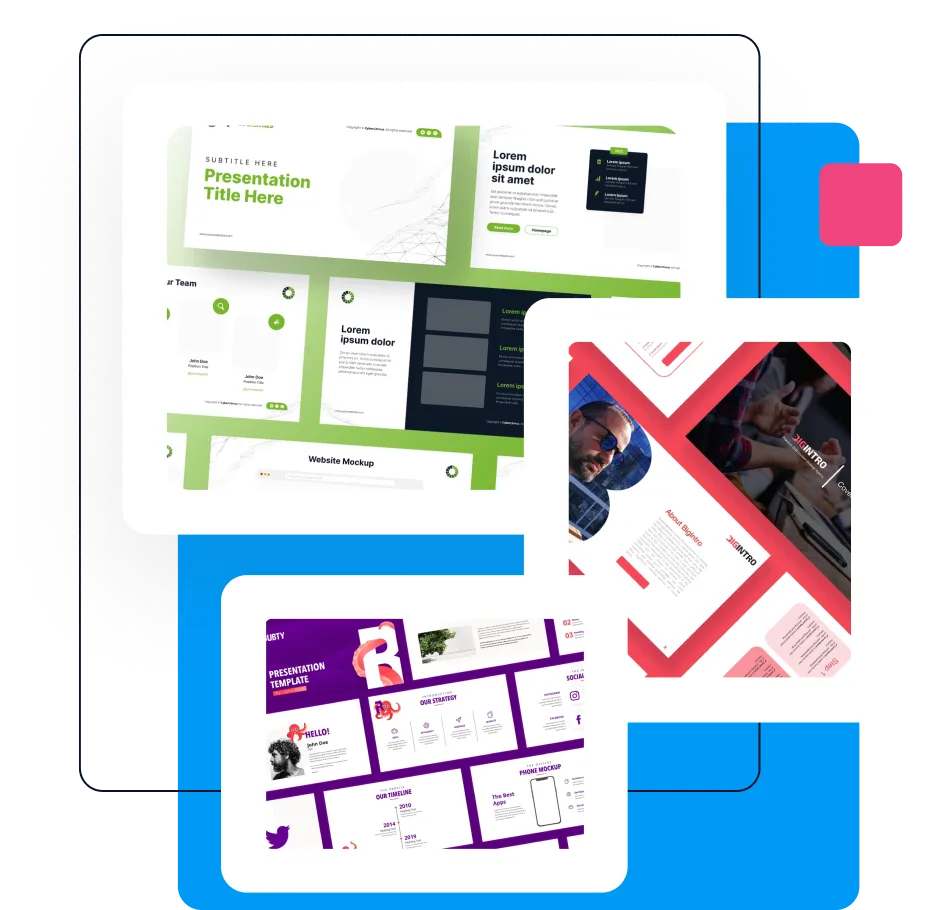




.jpg)
.jpg)

