

WordPress Website Design: The Ultimate Guide for Beginners
WordPress is one of the most popular website builders in the world. Known for its ease of use, WordPress lets you create a website for free. In this WordPress website design guide, I will show you the step-by-step process of building a WordPress website.

.svg)
Table of Contents

According to Built With, WordPress powers more than 34 million websites globally, and that includes corporate giants like Bloomberg, Salesforce, Samsung, and more.
But, if you are a beginner who wants to start a blog or an eCommerce store to build an online presence, then you should be building a website with WordPress. It is an open-source Content Management System (CMS) that lets you create a website for free, without paying web developers and designers.
WordPress comes with its own drag-and-drop editor called Gutenberg, but it also allows you to customize your website with other drag-and-drop editors like Elementor, Oxygen, and more.
WordPress’s unrivaled flexibility, immense customizable options, and a wide array of WordPress plugins to extend the functionality of your website make it easy for anyone to design a WordPress website.
So, if you are a budding entrepreneur who wants to create a business website or a website designer who wants to sell WordPress website design services, WordPress has everything you need to get started.
How to design a WordPress website?
First thing first, you might be wondering, can I begin my website design on WordPress for free? The answer is yes. You absolutely can. However, your website domain will look like this: website_name.wordpress.com.
This doesn’t just look unprofessional; free WordPress websites are also not monetizable. If you want to display ads on your blogs, no ad network will accept your website, and if you are an eCommerce store, nobody will trust your brand because your domain is not authentic.
One critical aspect of starting your WordPress website is effectively managing your domains, ensuring they are secure and renewed promptly.
Free WordPress sites have a lot of limitations when it comes to customizing WordPress, installing themes and plugins, collecting leads via a contact form, and much more. However, if you want to create a personal website just to display your portfolio of work, a free WordPress website would do, but again it’d look unprofessional.
So, let’s see how to design a WordPress website from scratch.
Choose a domain name and hosting provider
Brainstorm a Domain Name: Select a unique and memorable name for your website. You can even use a Domain Name Generator to come up with a domain name.
Choose a Hosting Provider: Opt for a reliable hosting provider. Popular options include Hostinger, Bluehost, SiteGround, HostGator, and more. Most hosting providers will provide a free domain for the first year.
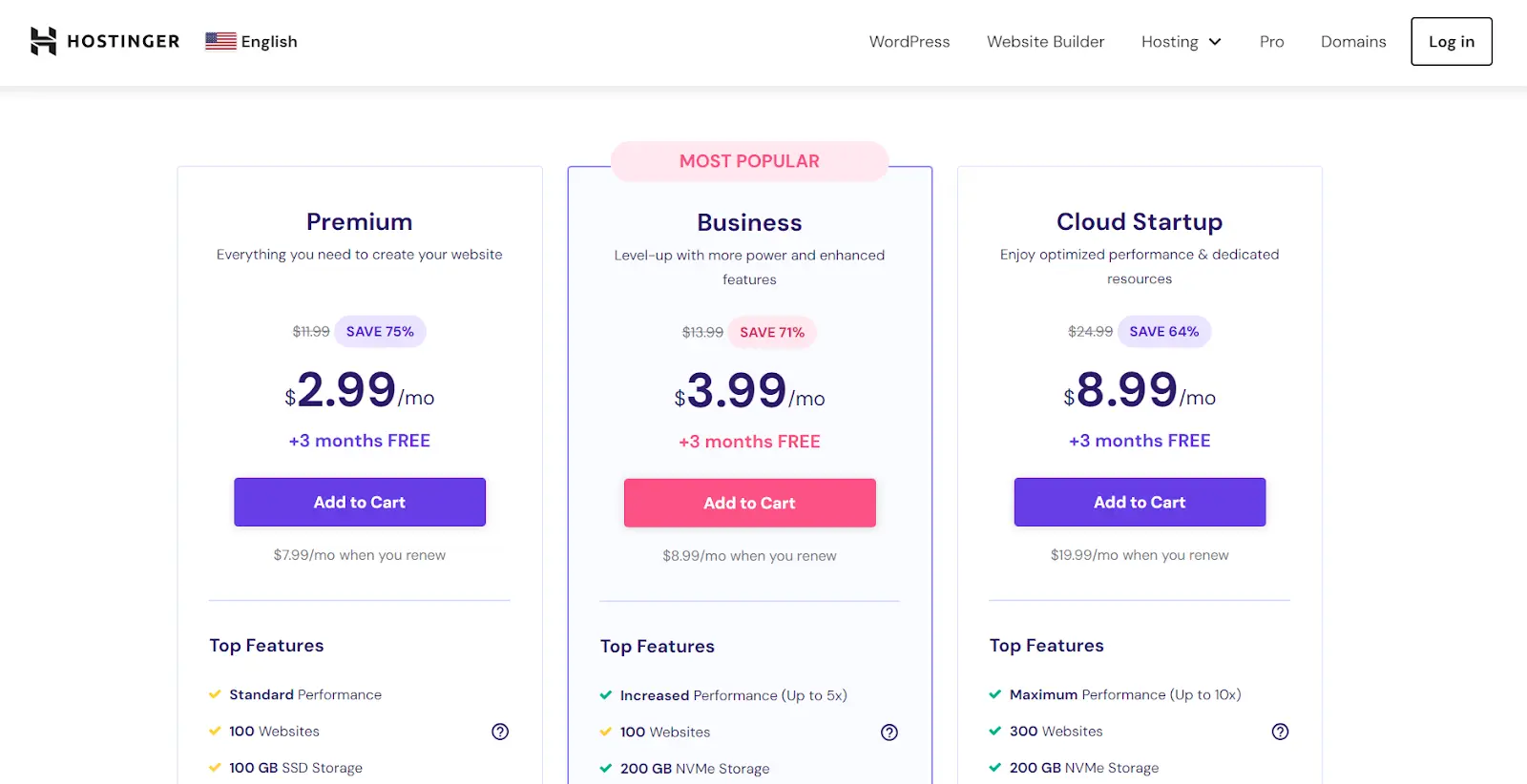
Most web hosting providers, along with the free domain for the first year, will also provide you with a free SSL certificate, unlimited bandwidth, and a free email hosting plan.
Install WordPress
Most hosting providers offer a one-click WordPress installation. Follow the provider-specific instructions to install WordPress on your domain. Since I am using Hostinger, I am following the on-screen instructions. However, the process is similar with most web hosting providers.
Click on “Create a new website” to design a new WordPress website from scratch. If you have a previous website with some other hosting provider, then click on “Migrate my website.”
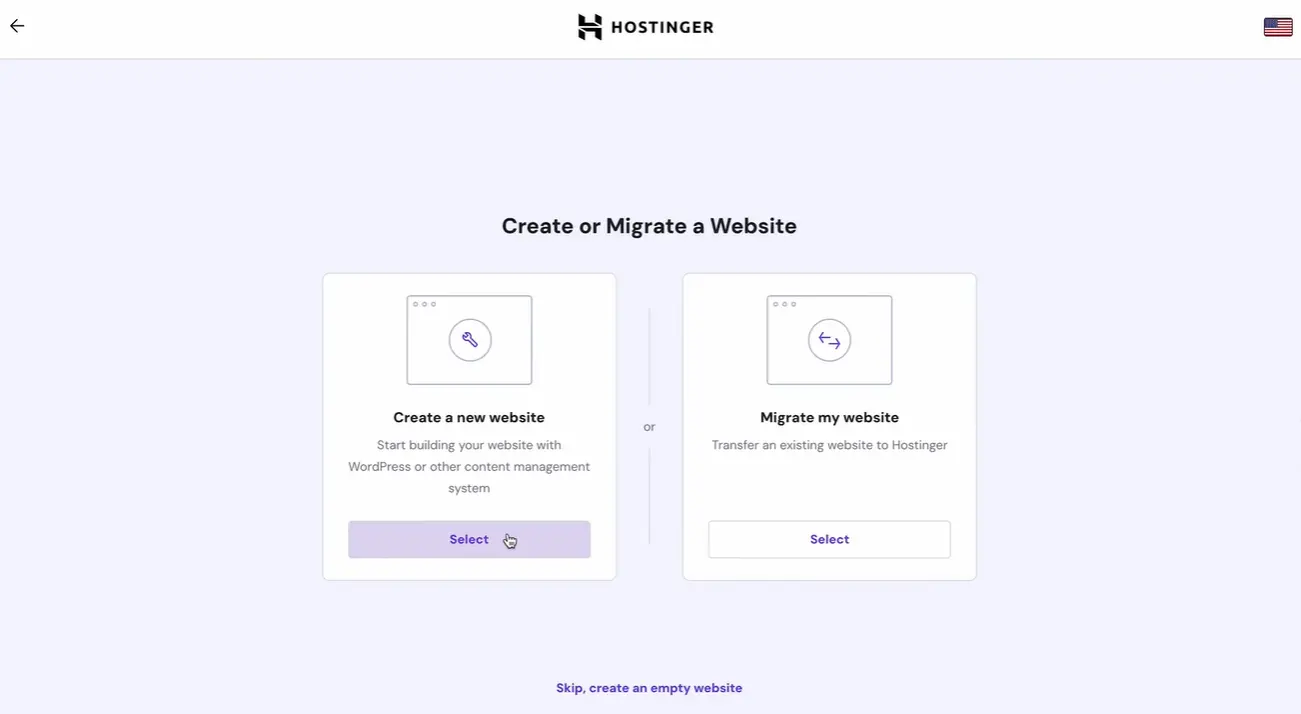
Create your WordPress account. The credentials you create here will be used to access your WordPress website admin panel. Once done, click on continue.

Hostinger will prompt you to install plugins, some basic ones, but you can move ahead without them.
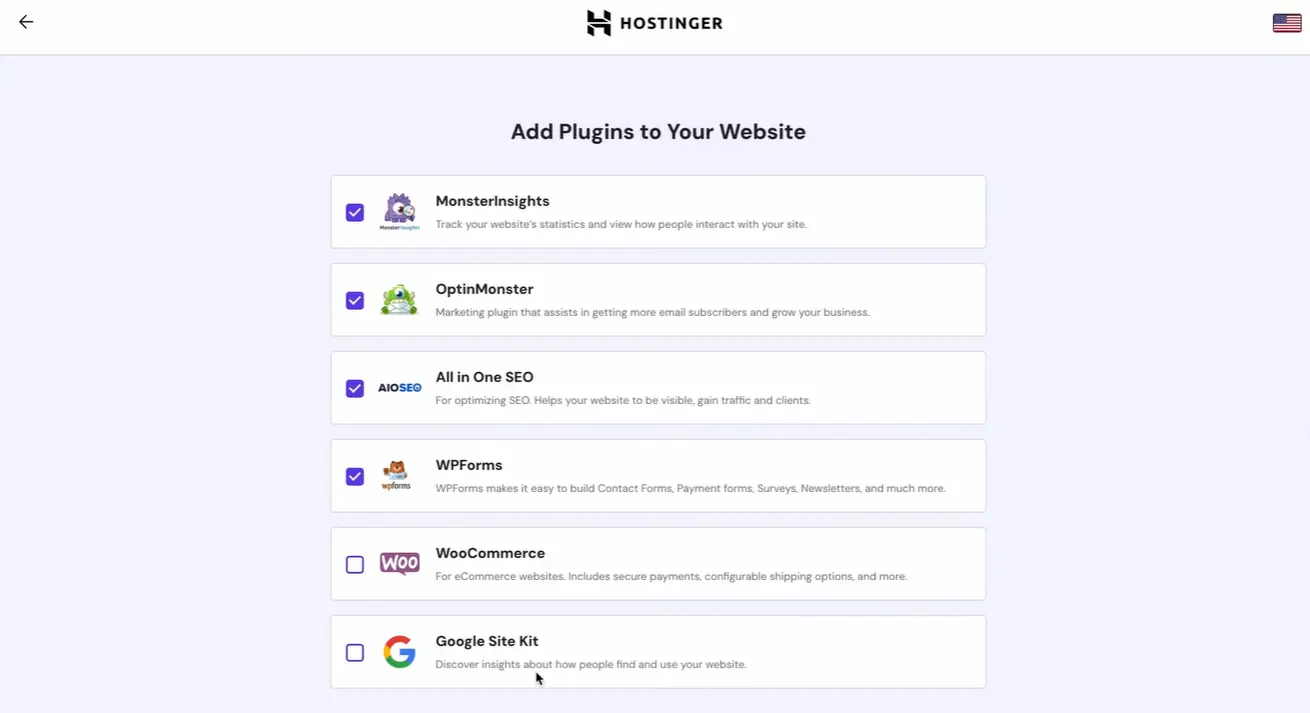
Before diving into WordPress website design, you need to choose a theme. WordPress has a lot of themes that you can install with just one click. Here, Hostinger has suggested some themes, so I am choosing the Lightweight theme.
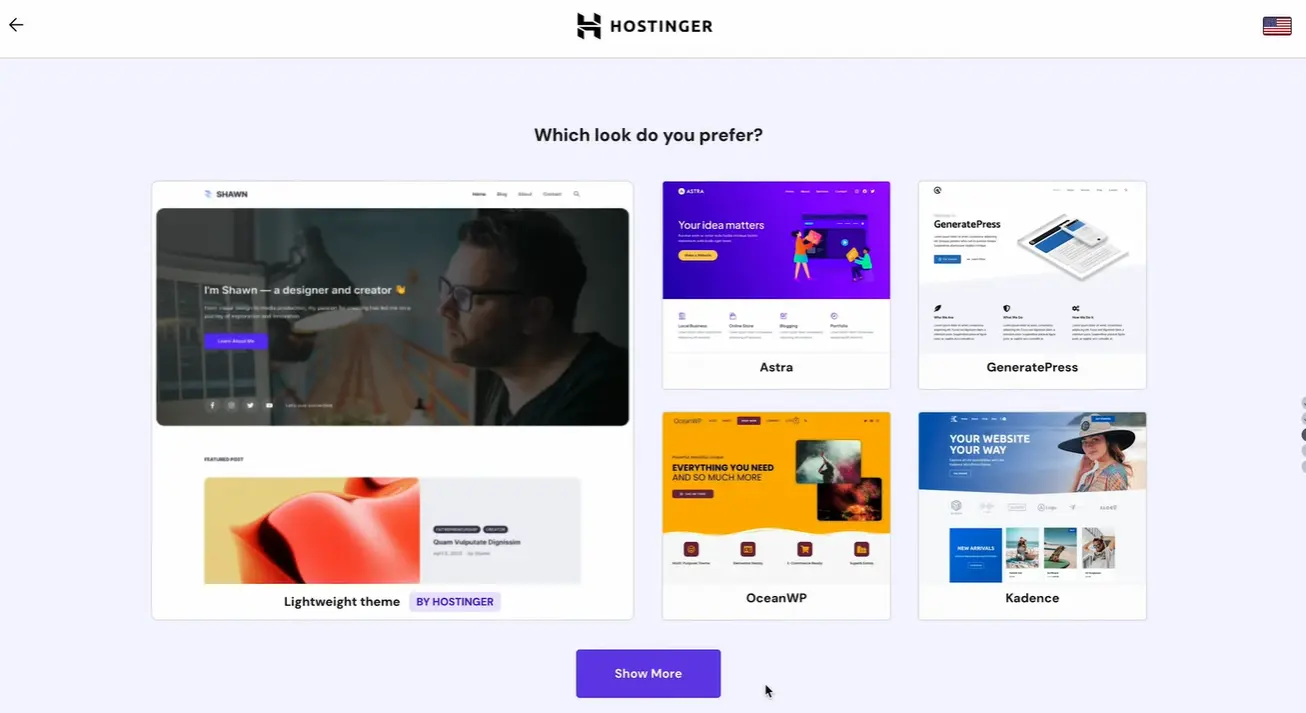
You can even choose a page layout and color palette for your website’s theme. Choose the colors that represent your brand’s personality.
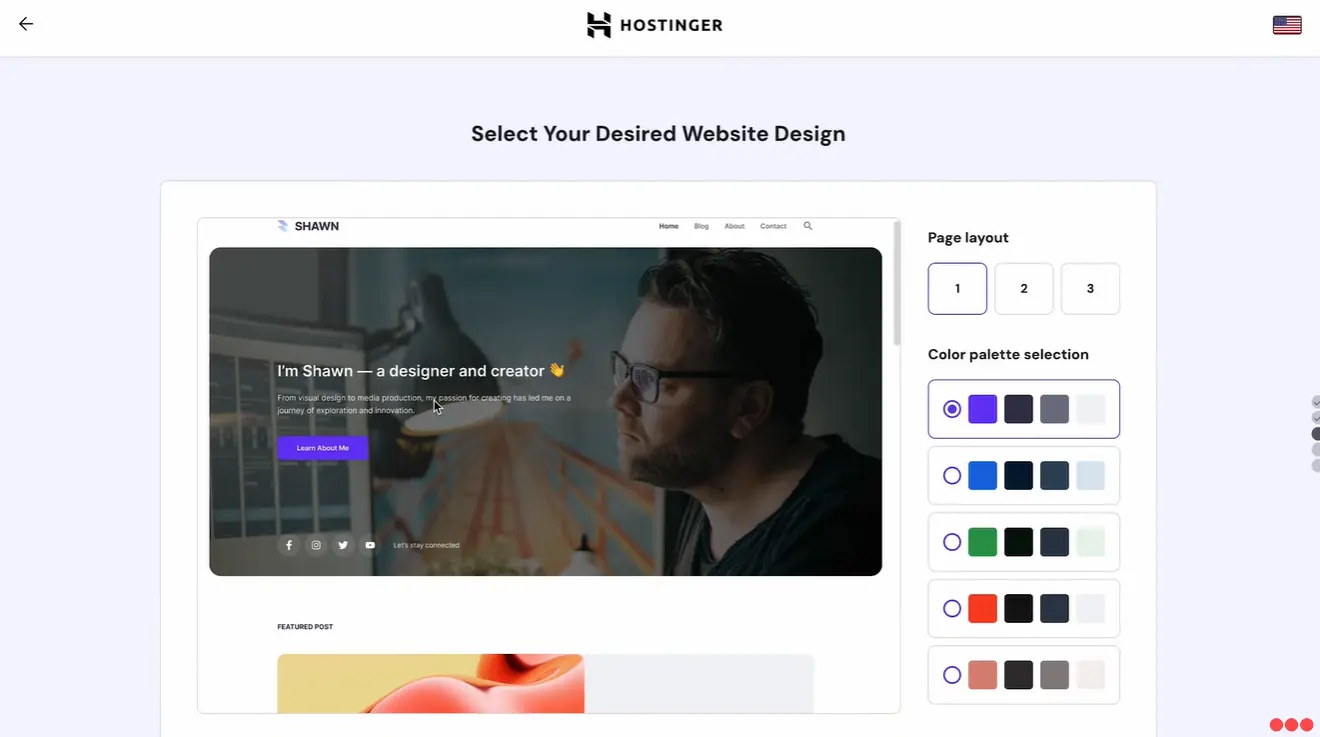
Since AI became mainstream, many web hosting providers have offered AI assistance for designing a WordPress website. You will need to input your brand name and business description. This will serve as a guideline for the WordPress AI tools to create essential pages like Homepage, Contact Page, Blog Page, and more.
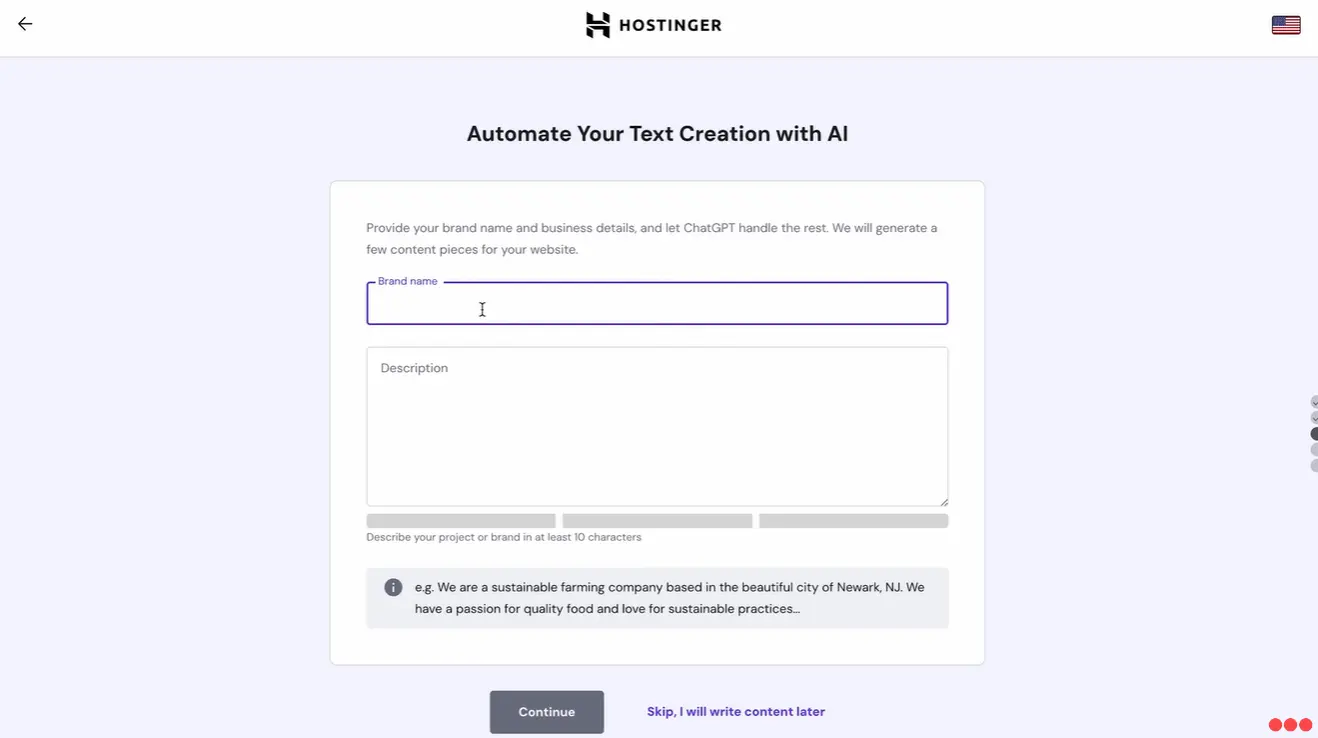
As I mentioned, most web hosting providers will offer a free custom domain for one year, here you can claim your free domain. You can also buy a new domain or use an existing one.
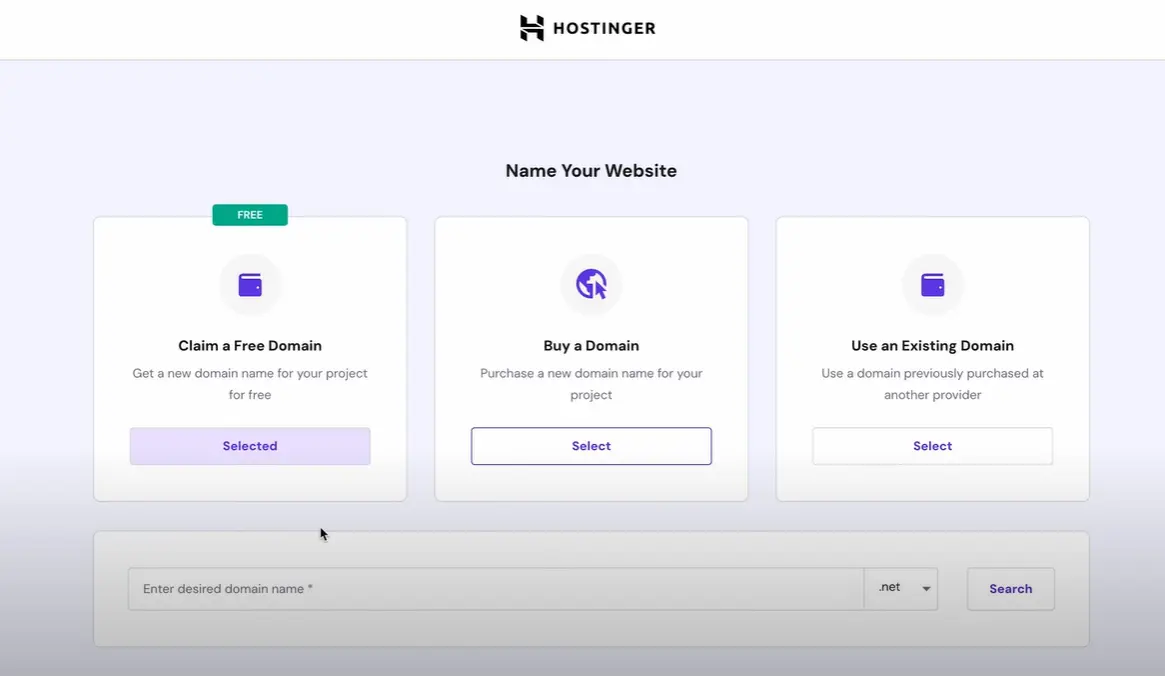
Your WordPress website is ready here. You can access it using the domain name or from your WordPress admin panel. However, customizing your website is a crucial step that you must not miss. So, let’s do that.
Configure basic settings
Log in to your WordPress admin dashboard using the URL provided by your hosting provider. Or you can visit domain_name/wp-admin and access your WordPress admin panel. Under Appearance, click on Customize.
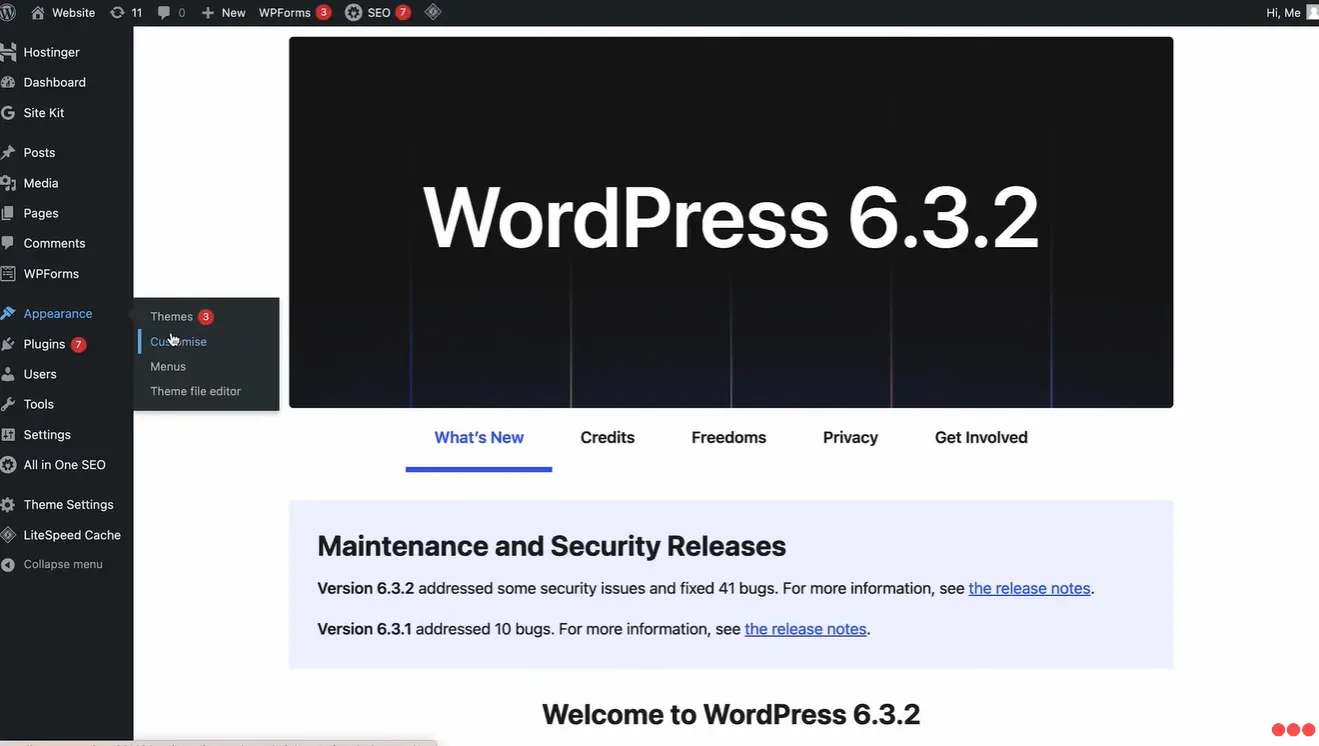
Click on Site Identity. Here, you can add more business details to your website.
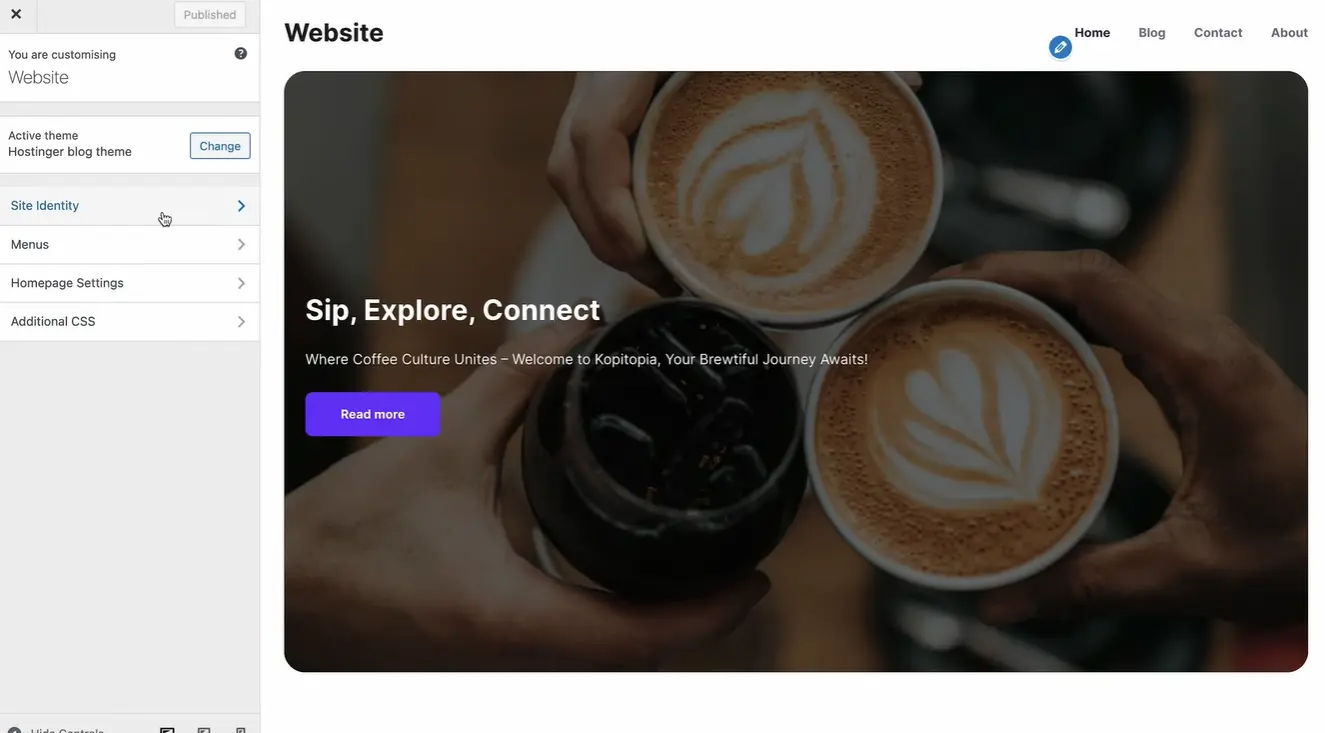
Add your Logo by clicking on Select Logo and also add a site icon. You can even add a Site Title and a Tagline, these details will get highlighted in the tab name section of a browser.
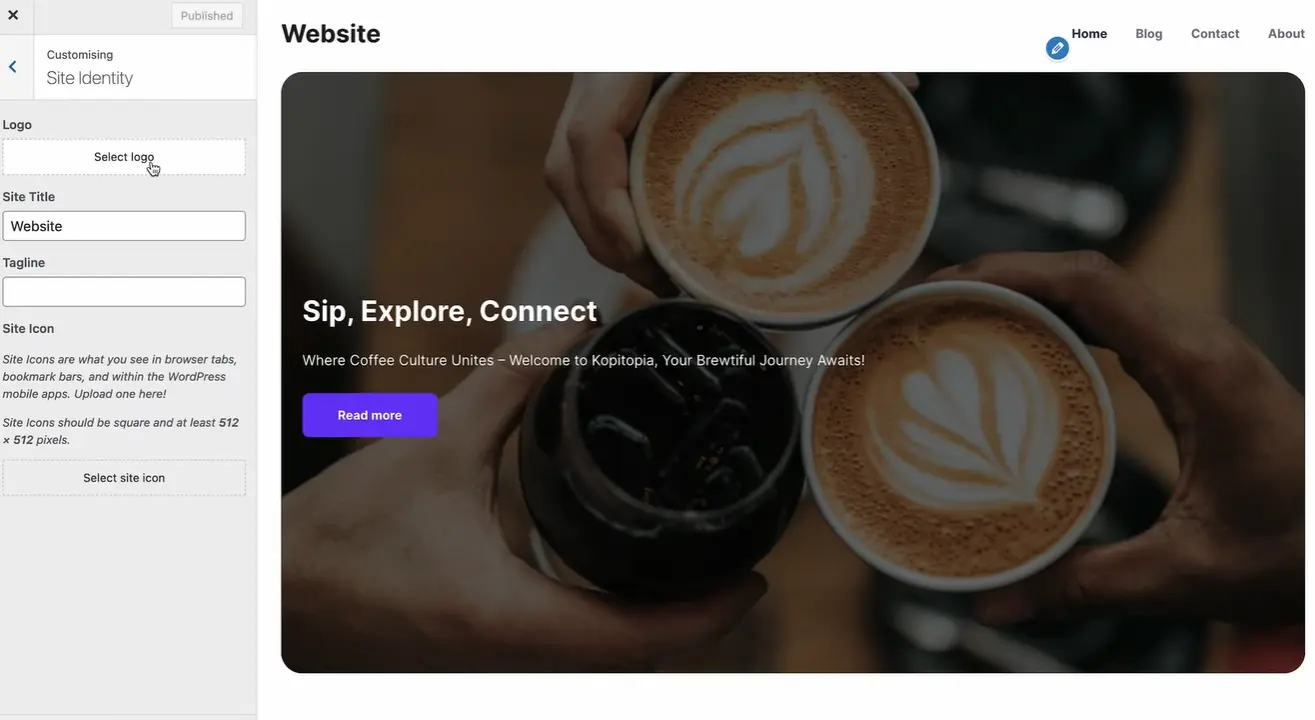
Another important thing that you must do before customizing your website is set your preferred permalink structure under Settings > Permalinks for better SEO.
Customize essential pages
Remember when I said AI will create some essential pages for you based on the brand name and description you will input? Here are the essential pages. You can use these pages as templates and just edit them wherever needed.
Go to Pages to access the website pages.
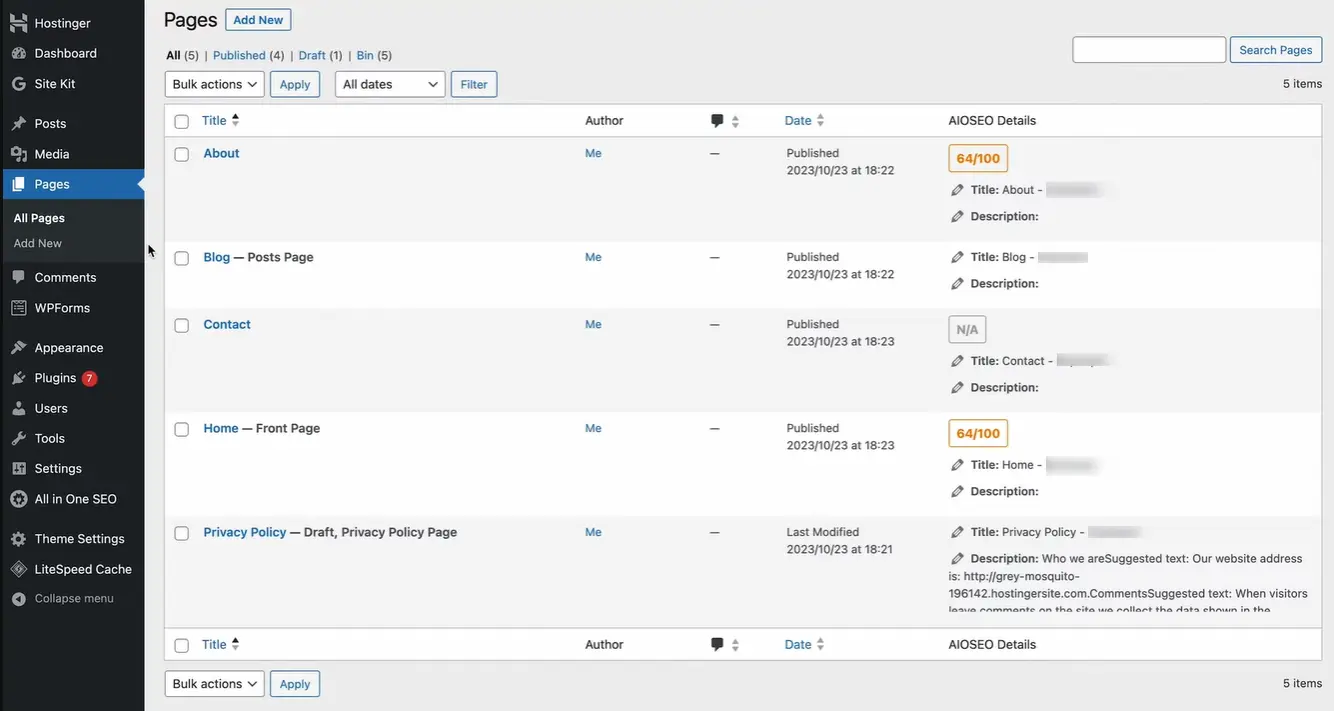
Click Edit under any page and start editing it with Gutenberg editor, WordPress’s very own website builder.
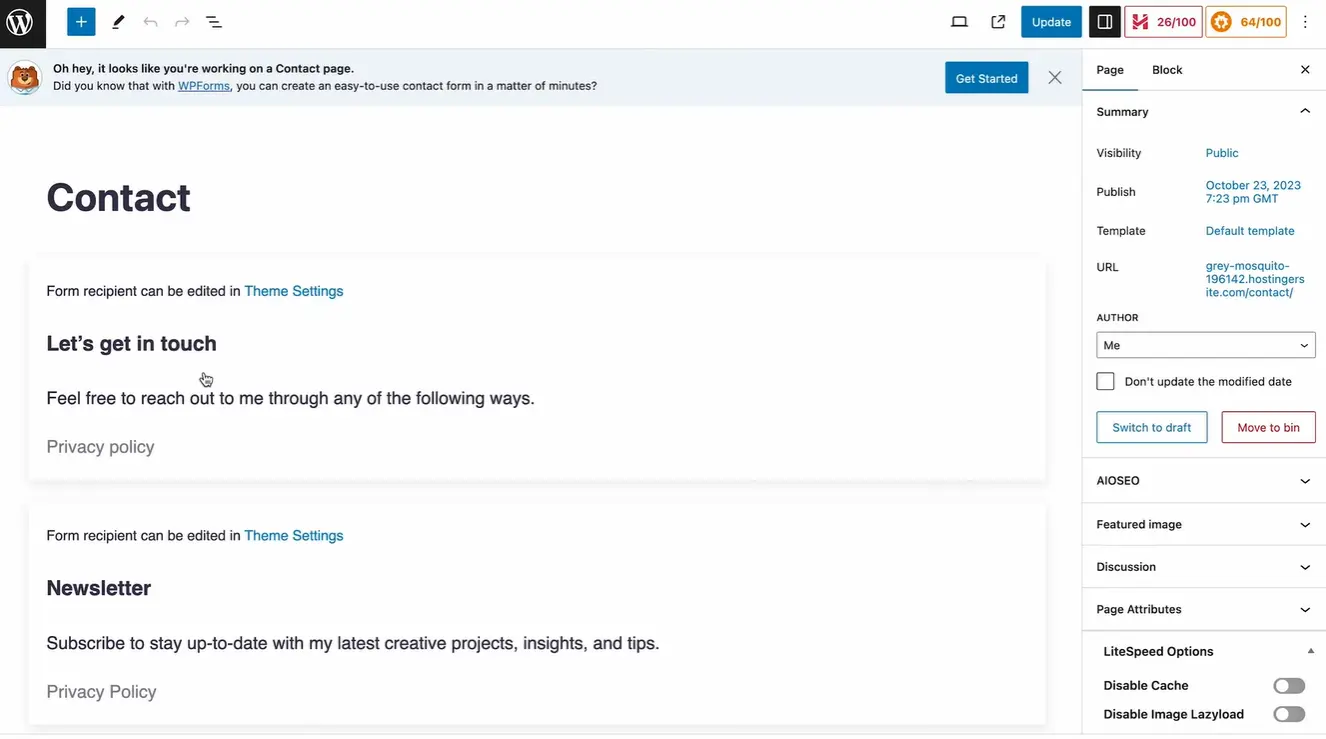
This just took me a few minutes, so if you run a WordPress website design services agency, you can give your clients a full-fledged website within an hour. 😉
Add WordPress plugins
WordPress’ plugin repository has a wide range of plugins available to extend the functionality of your website. You can install SEO plugins like Rankmath, Yoast, or All in One SEO. For analytics, you can install Google Sitekit, Fathom, or Monsterinsights. You can install Litespeed, W3 Total, or any other for cache and performance optimization.
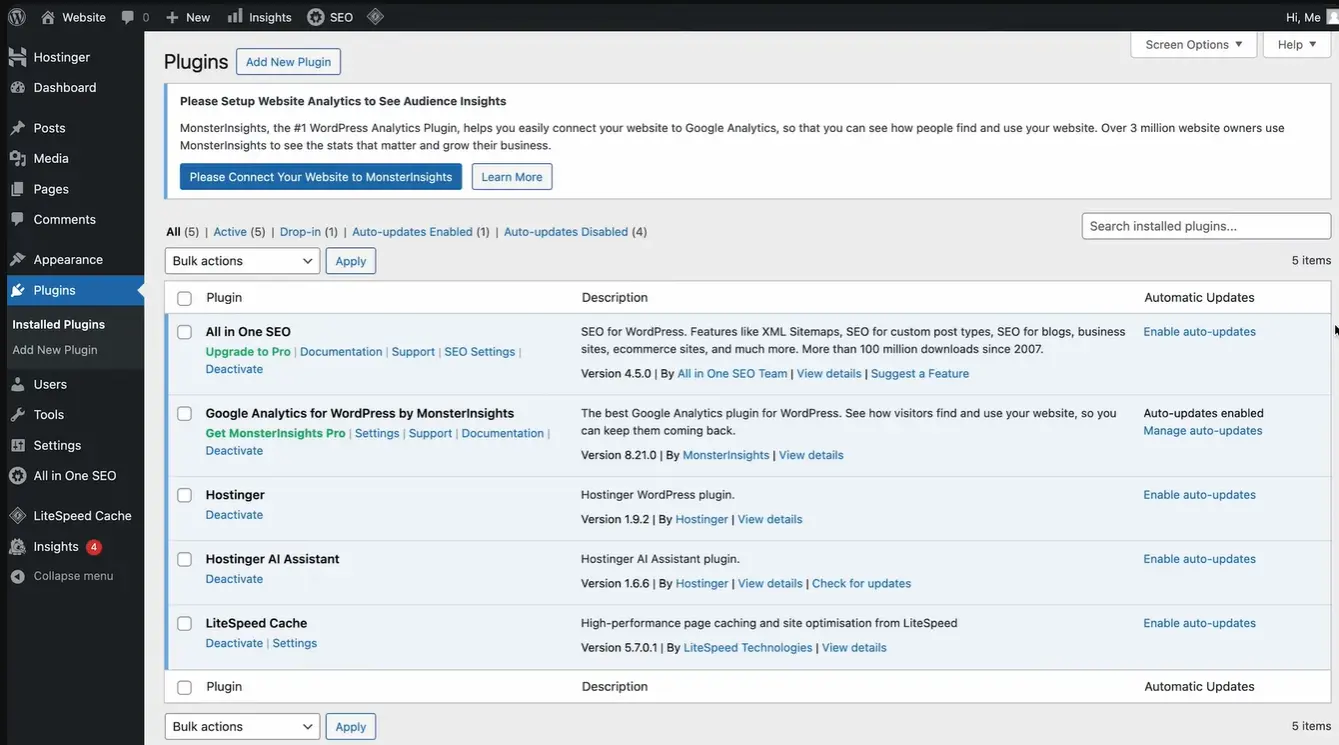
You can install any plugins you want to extend the functionality of your website. However, I recommend not to use more than 10 WordPress plugins as too many plugins might slow down your website’s loading speed.
Publish a few blog posts
Hostinger provides you with an AI assistant to create blog posts for your website, you can use it under Hostinger > AI assistant. Select Content Type as Posts, select the tone you want the article to have, content length, give some instructions, and hit Generate content.
If you do not like the content, you can edit it as a draft. If you like the content, then just hit publish.
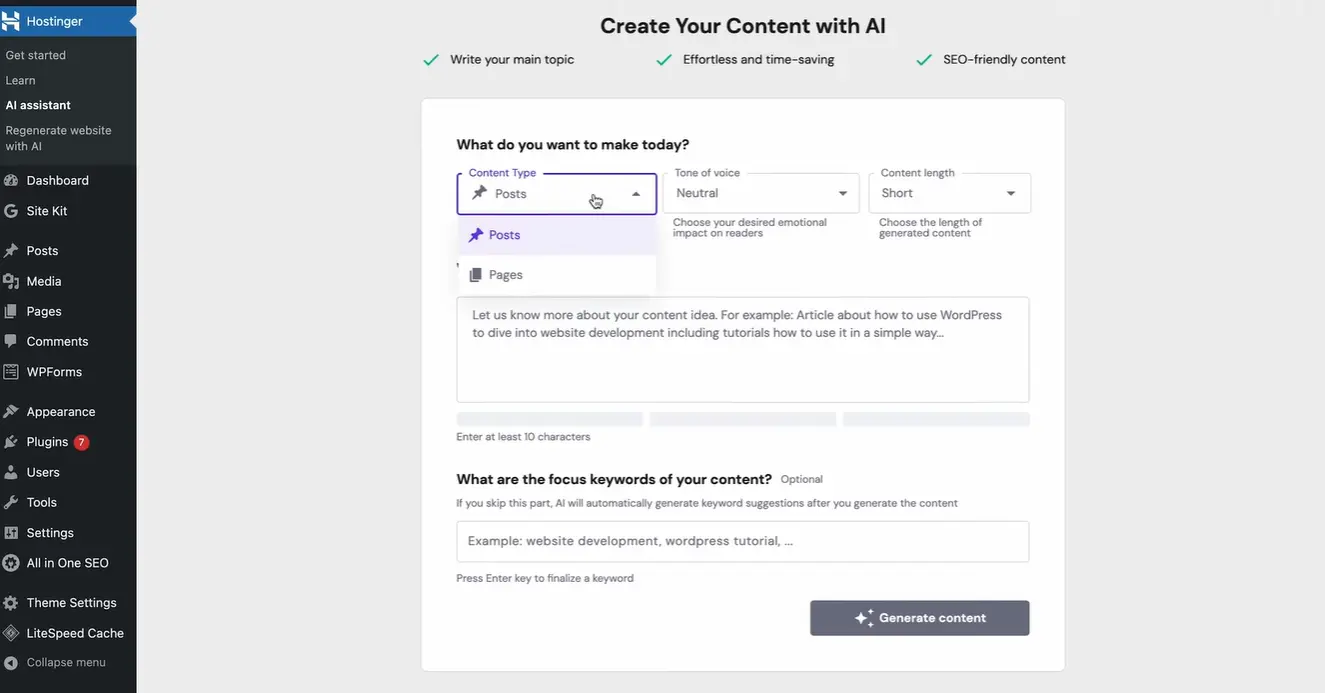
If you want to create a post from scratch, go to Posts and click on Add New Post. Using the Gutenberg block editor and widgets, you can easily create an amazing blog that ranks high on Google.
If you are trying an eCommerce web design, then add at least 10 products before you make your website live.
Review your website
Before launching your website, ensure everything’s functioning properly. Navigate to each page by using its like to know if you have any broken links or permalink issues.
Also, check if all the buttons, forms, and menus work as intended. After that, see how your website appears on various devices like mobile, tablet, and desktop. If any changes are needed, you can customize your WordPress web design for that device independently.
Your theme must be responsive and user-friendly on all devices, or it may hinder the user experience, and that’s considered bad for SEO.
Launch your website
Once your WordPress website design is complete, most people share their website with friends, family, and social media to get initial traction. However, I recommend not to do that.
First of all, there will be no content on your website, so visitors won’t have anything to see. Also, this is not your target audience, so they will come and go quickly, which can signal to Google that your website is not good, which might hurt your website’s reputation.
So, once you have at least 30 live posts, you can start sharing about your website on social media or with your family and friends.
Best WordPress themes for beginners
WordPress offers a wide variety of themes you can install on your website with just one click and then edit it using the Gutenberg editor or any other third-party website builder like Elementor, Divi, Oxygen, etc.
However, as a beginner, I recommend you stick with one of these themes:
Astra
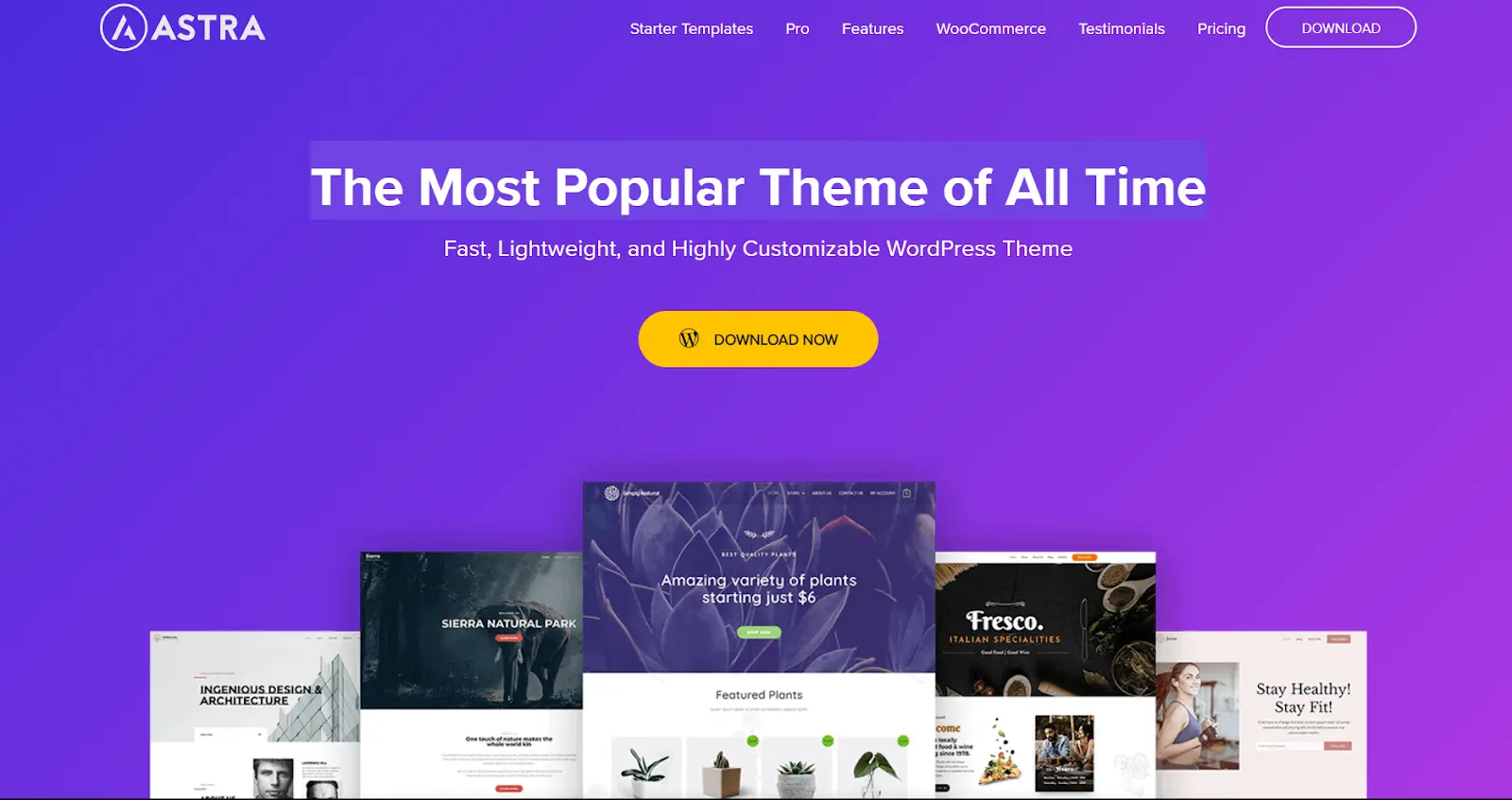
Astra is a lightweight and highly customizable theme. It offers a user-friendly interface with a built-in starter site feature. This means you can choose from ready-made website templates to kickstart your design, making it ideal for beginners who might not want to build everything from scratch.
OceanWP
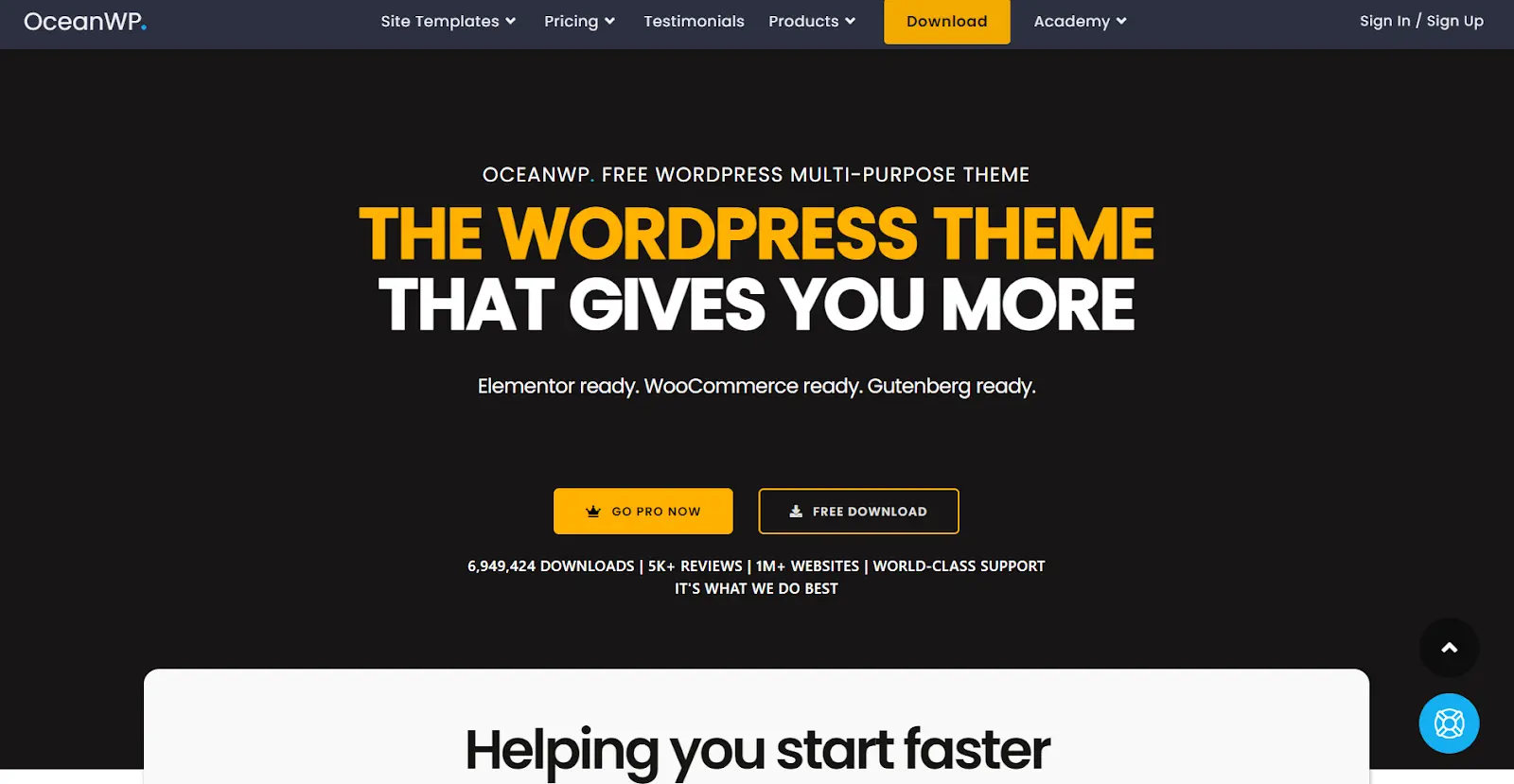
OceanWP is a versatile and responsive theme that works well for various types of websites. It seamlessly integrates with popular page builders like Elementor, making it easy for beginners to create visually appealing website layouts without coding skills.
GeneratePress
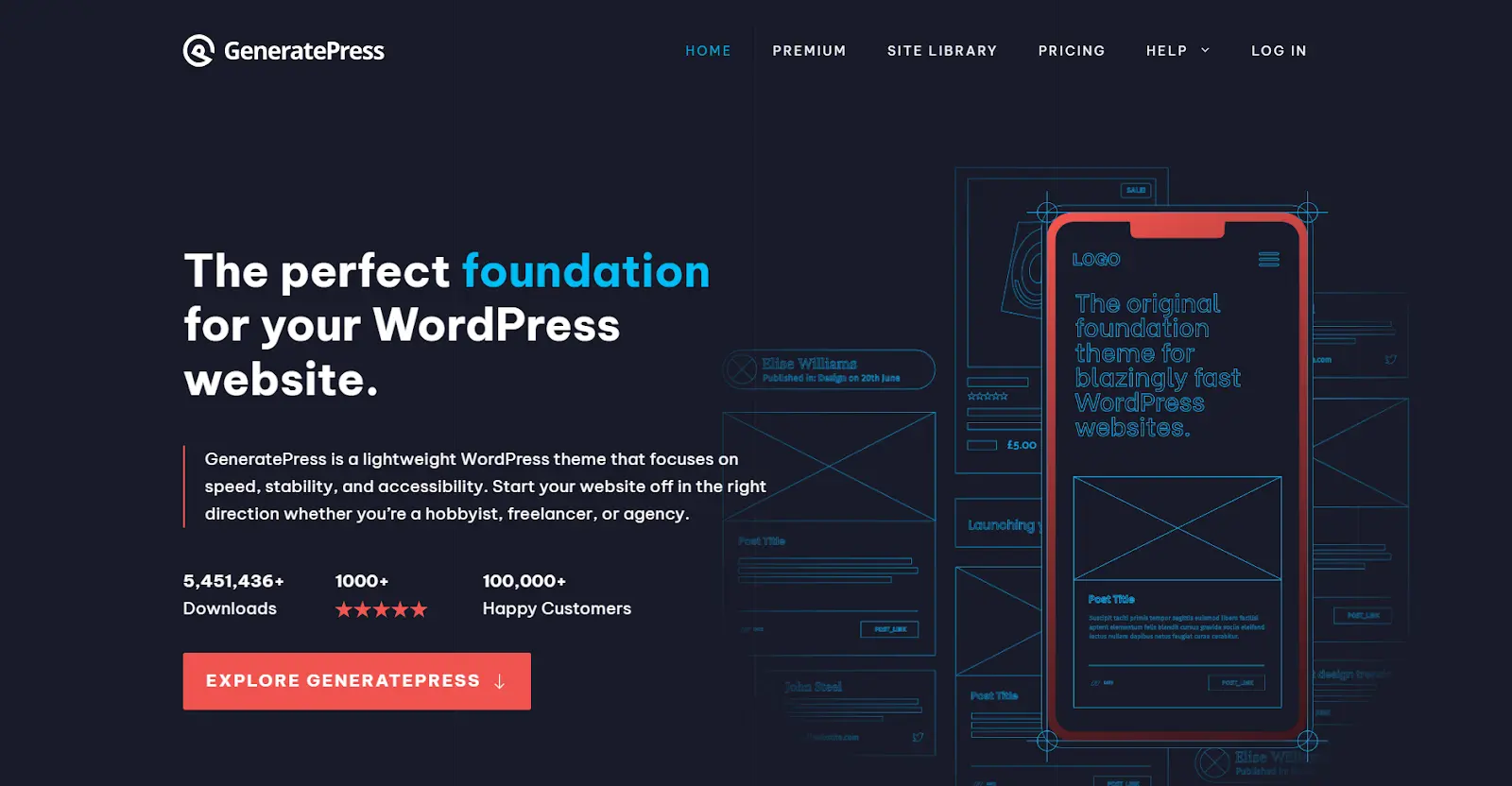
GeneratePress is known for its simplicity and performance. It's a fast-loading theme that is easy to set up and customize. The theme's settings are intuitive, making it a great choice for beginners who want a solid foundation without unnecessary complexity.
Neve
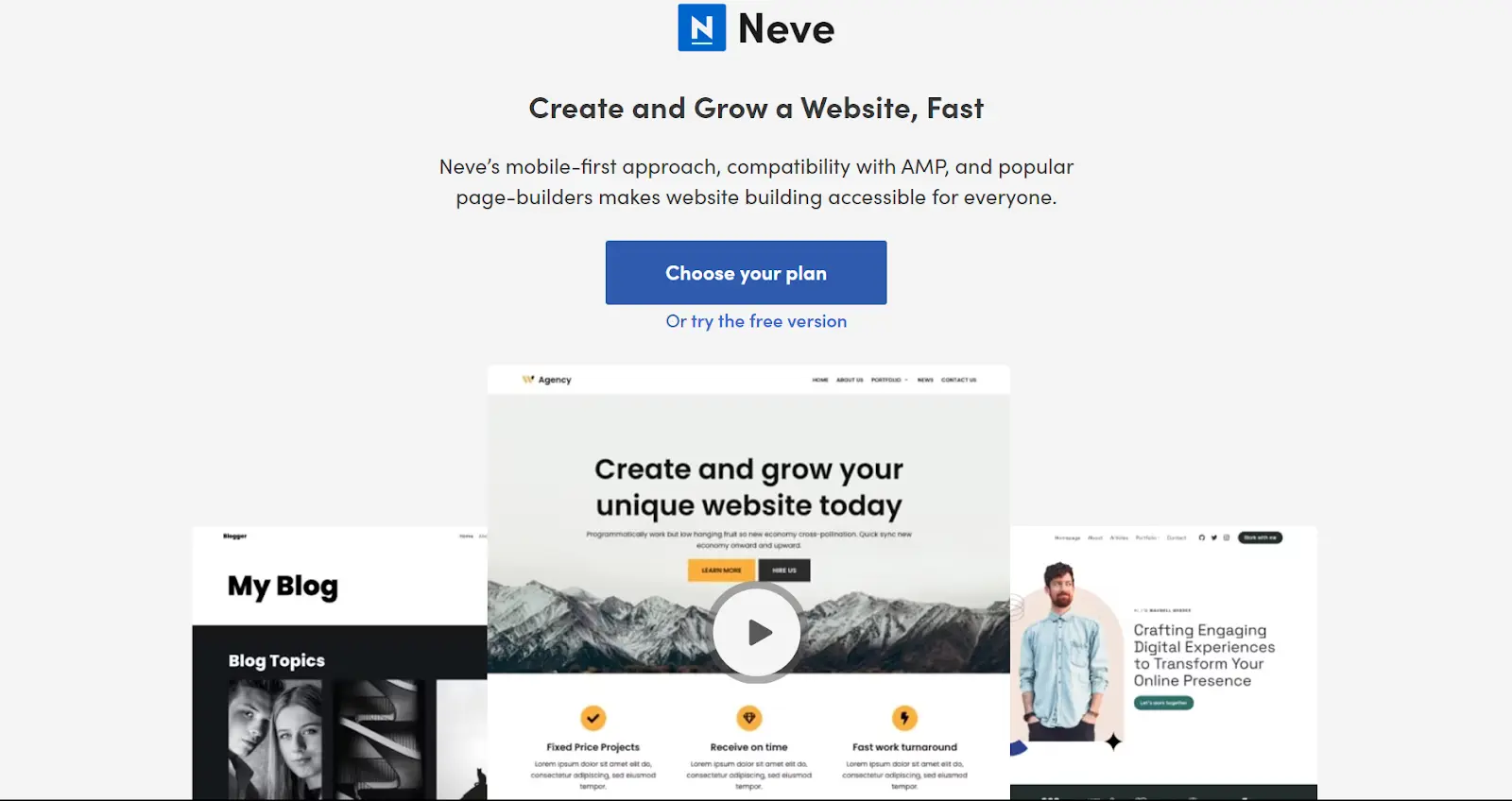
Neve is a lightweight and easily customizable theme that integrates well with popular page builders like Elementor and Beaver Builder. Its simplicity, speed, and compatibility with drag-and-drop builders make it a good choice for beginners looking for flexibility in design.
Twenty Twenty-Three
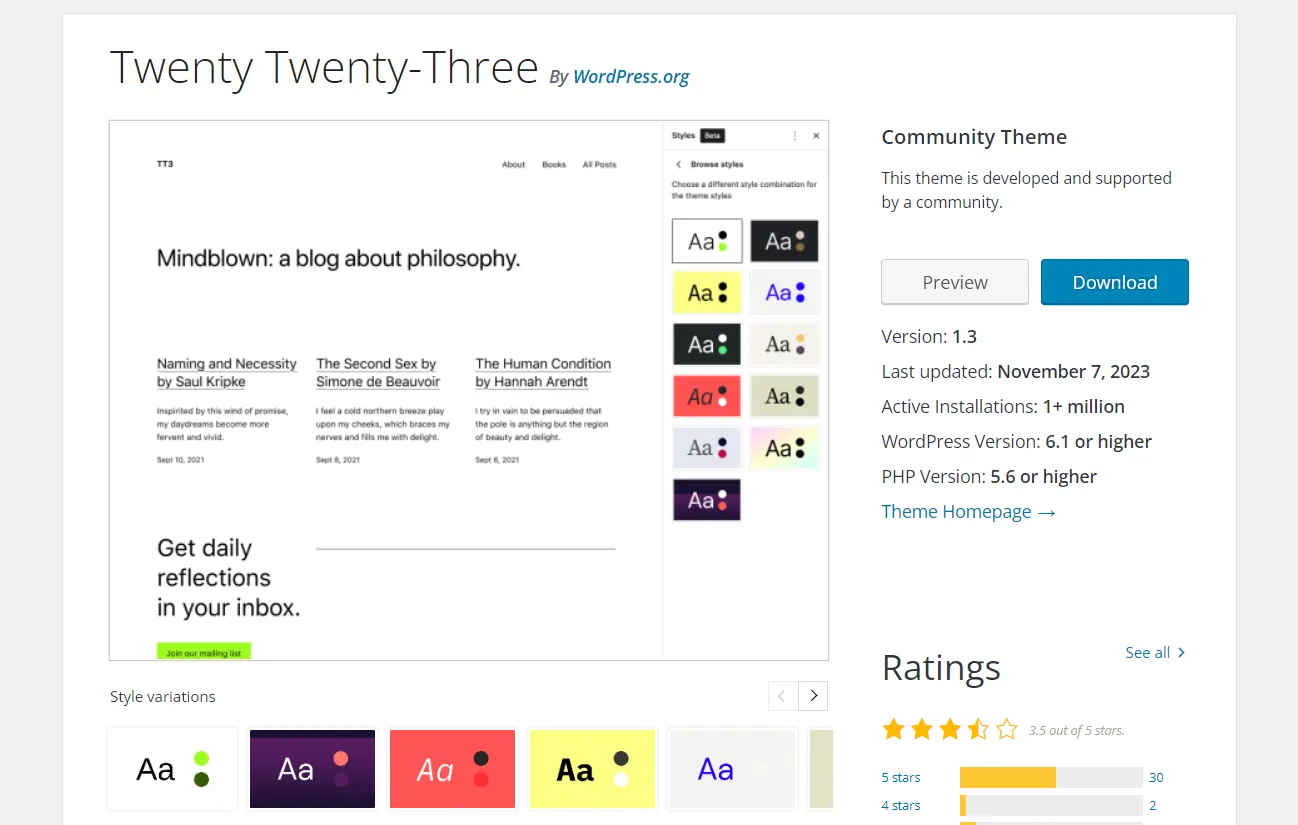
Twenty Twenty-Three is the default WordPress theme for every new WordPress installation. It is clean, simple, and designed to work seamlessly with the WordPress block editor (Gutenberg). For beginners, it provides a straightforward and familiar starting point without overwhelming customization options.
If you are a beginner in web design, we have a beginner’s guide to web design to help you start on the right path.
Final Thoughts
So, there you have it, your WordPress website design is complete, and your website is live online.
Having a live website won’t do any good for your business, so make sure you use avenues like email marketing and social media marketing to build an audience and an organic traffic source for your website.
Also, do not forget to integrate your WordPress website with Google Search Console and Google Analytics. Both platforms are free to use. GSC will help you with the technical aspects of managing your website, and GA will help you understand how your website is performing.
Any time in the future, if you feel the need to add/delete/edit a page or a post, it is super easy to do all this with WordPress.
Just make sure you put a re-indexing request in Google Search Console for the edited page. If you delete a page or post, redirect the URL to a new one, and if you add a new page, then shoot an indexing request from your Google Search Console.
Rohit is a novelist (not a NY Times Bestseller!), an avid reader, a passionate content writer, and does YouTube on the side as a hobby! When he is not researching and writing content, he loves to read books and watch movies, TV shows, and anime.
A design solution you will love
Fast & Reliable
Fixed Monthly Rate
Flexible & Scalable
Pro Designers
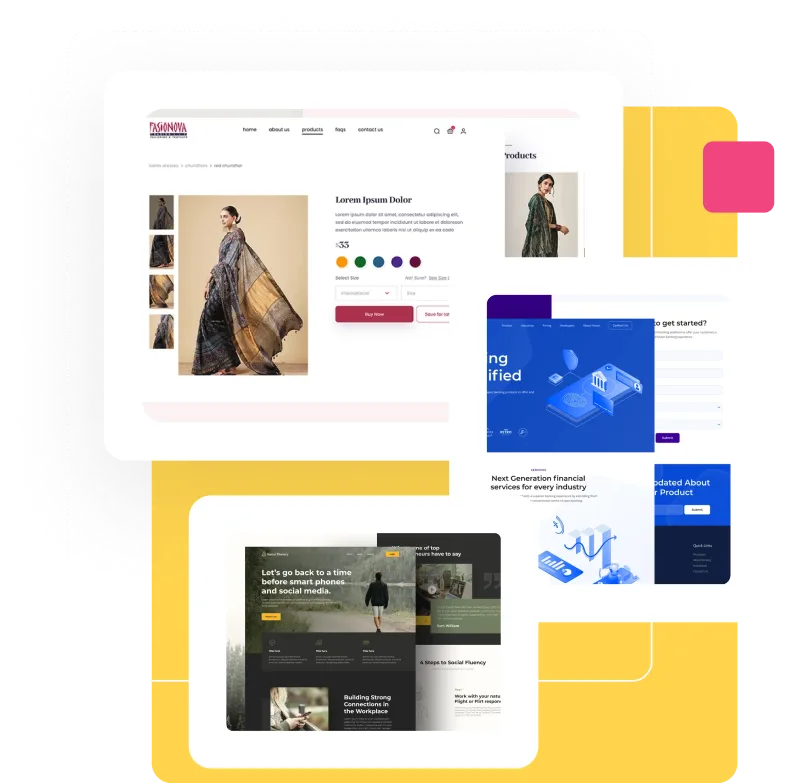

.avif)

.jpg)
.jpg)
