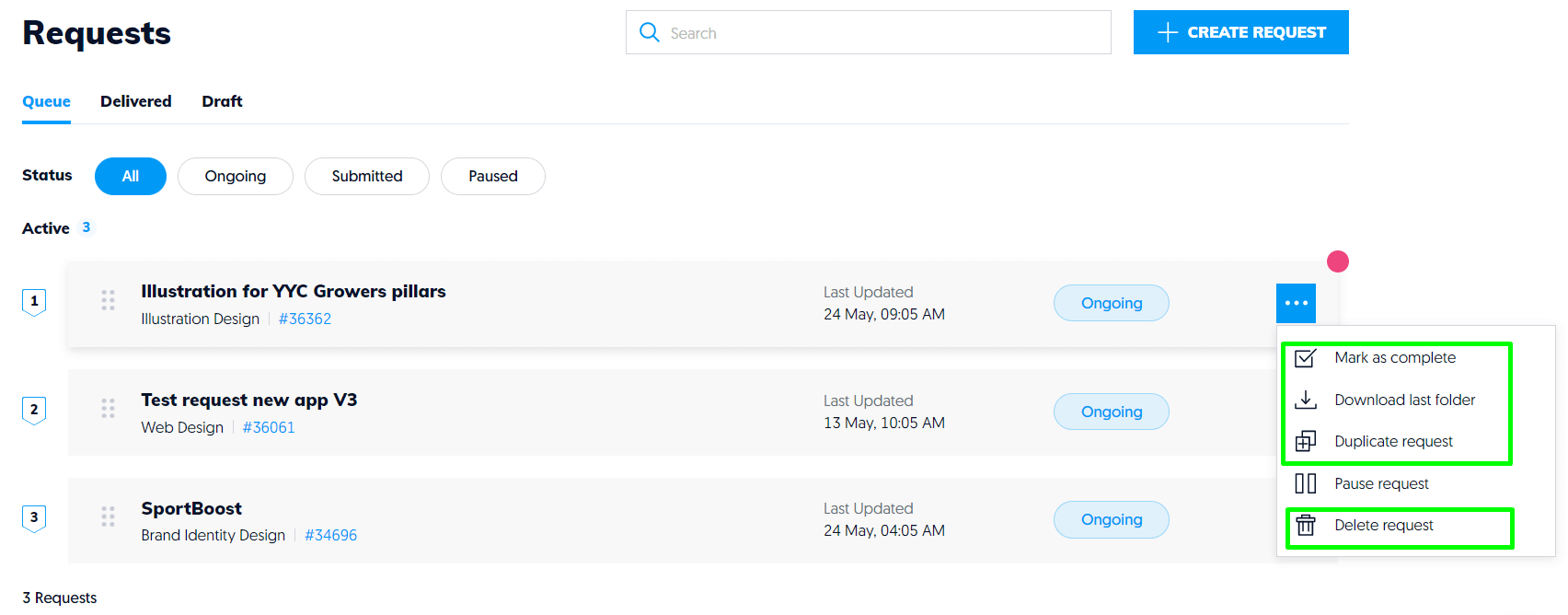Manage Your Requests
The Queue and Delivered tabs
Your Queue is your pipeline of requests. Your designer will work on it from top to bottom.
Once your designer is done working on a request, he/she will move it to the Delivered tab. This might happen when:
- the request is done
- your designer is missing input from your side (instruction, feedback, files)
Think of it as a ping-pong game. As soon as there is nothing more we can do on a request, we will send the ball to your side and move it to the Delivered tab. Then when you reply and give us new instructions, the ball will move to our side and the request will move back to your Queue.
This ensures that we keep moving/working on your Queue effectively by keeping only requests that are actionable on our side.
Note that Delivered does NOT mean the request cannot be worked on anymore. You can simply reply to a Delivered request and it will be moved back to the top of your Queue. Your designer will then work on the necessary revisions for the next business day.
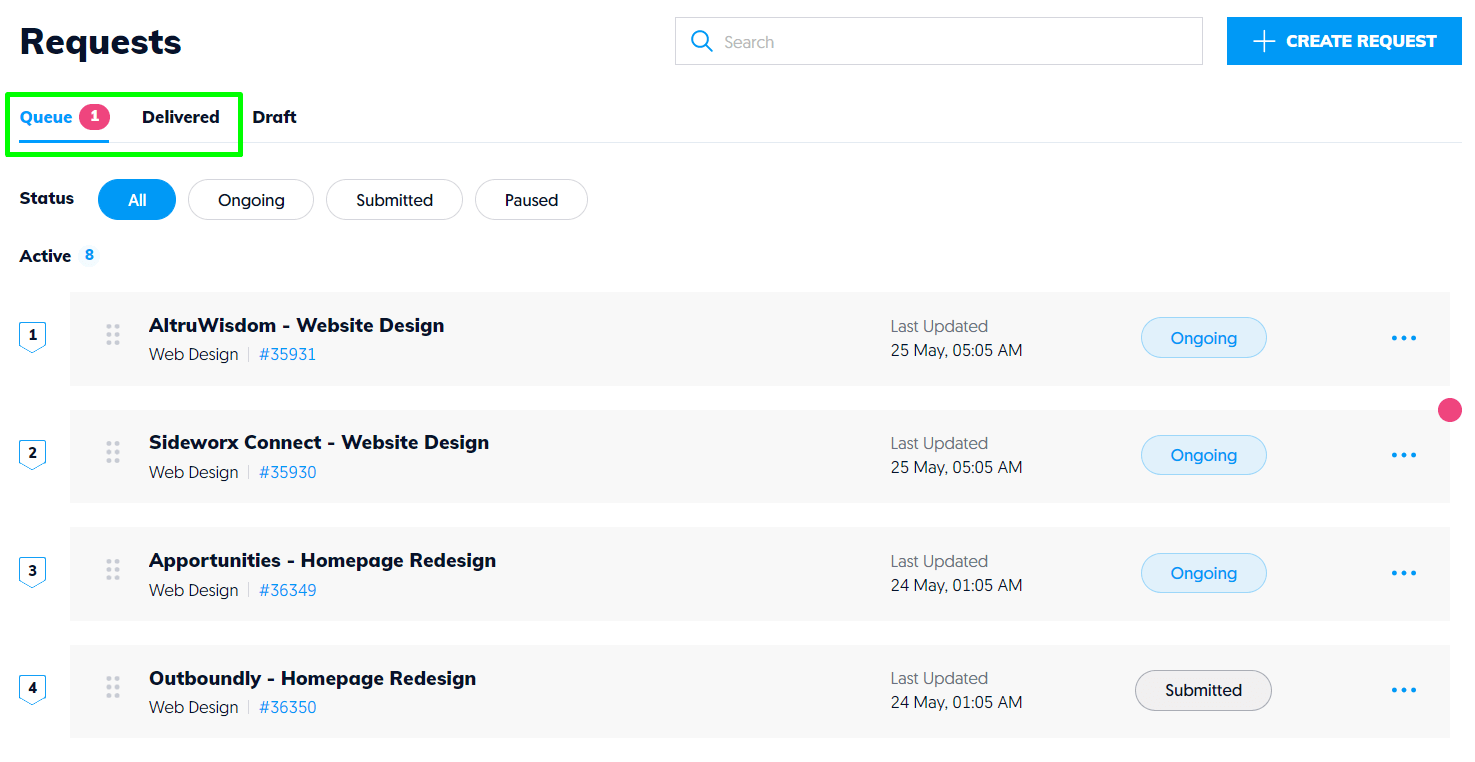
Pause and Resume a request
Pausing a request is useful when
- you do not have all the input required for your designer to keep working on it (assets, feedback from your own customers/colleagues, etc)
- you wish to push it back, move it to the bottom of your queue and prioritize other requests.
As soon as you would like your designer to restart working on it, you can Resume the request.
🚨Your designer will NOT see your Paused requests, you must resume the request before your designer can start working on it.
There are two ways to Pause your request in the app:
- In your Queue list, click the 3-dots on the right side of the request and choose Pause request
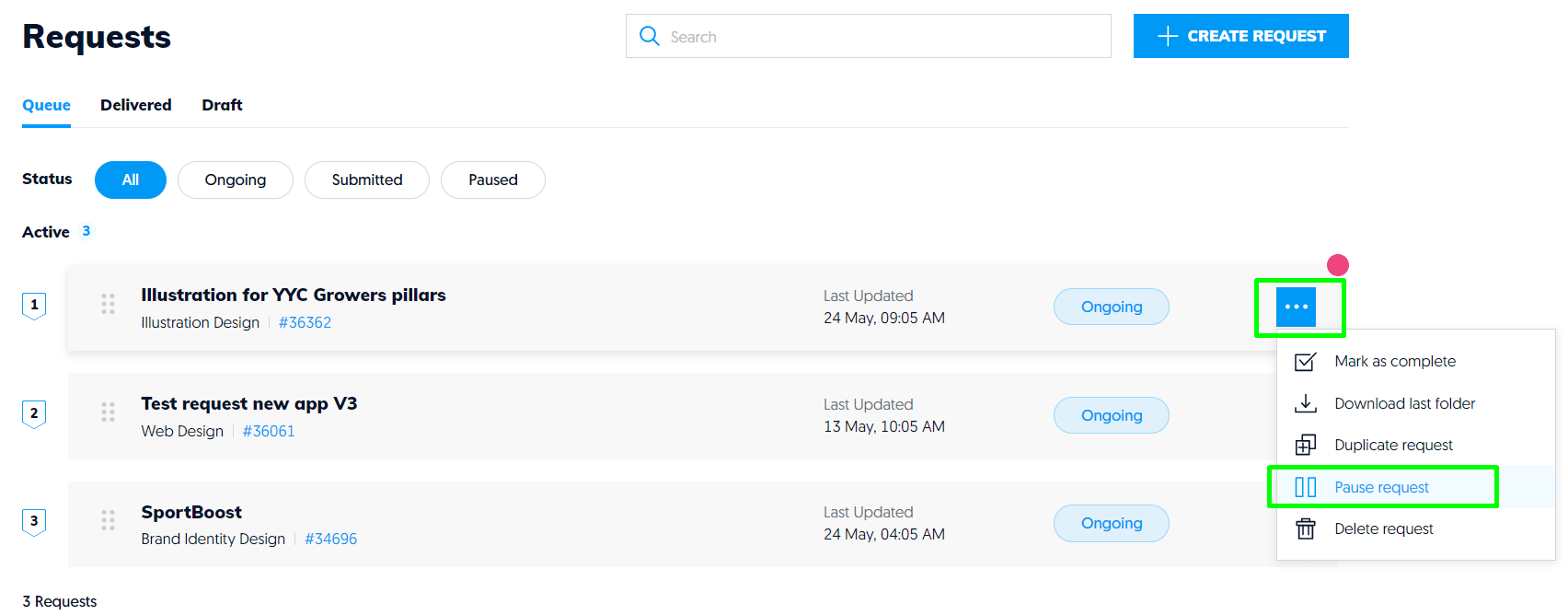
- When inside a request, you can click on the Pause Request action on the bottom right.
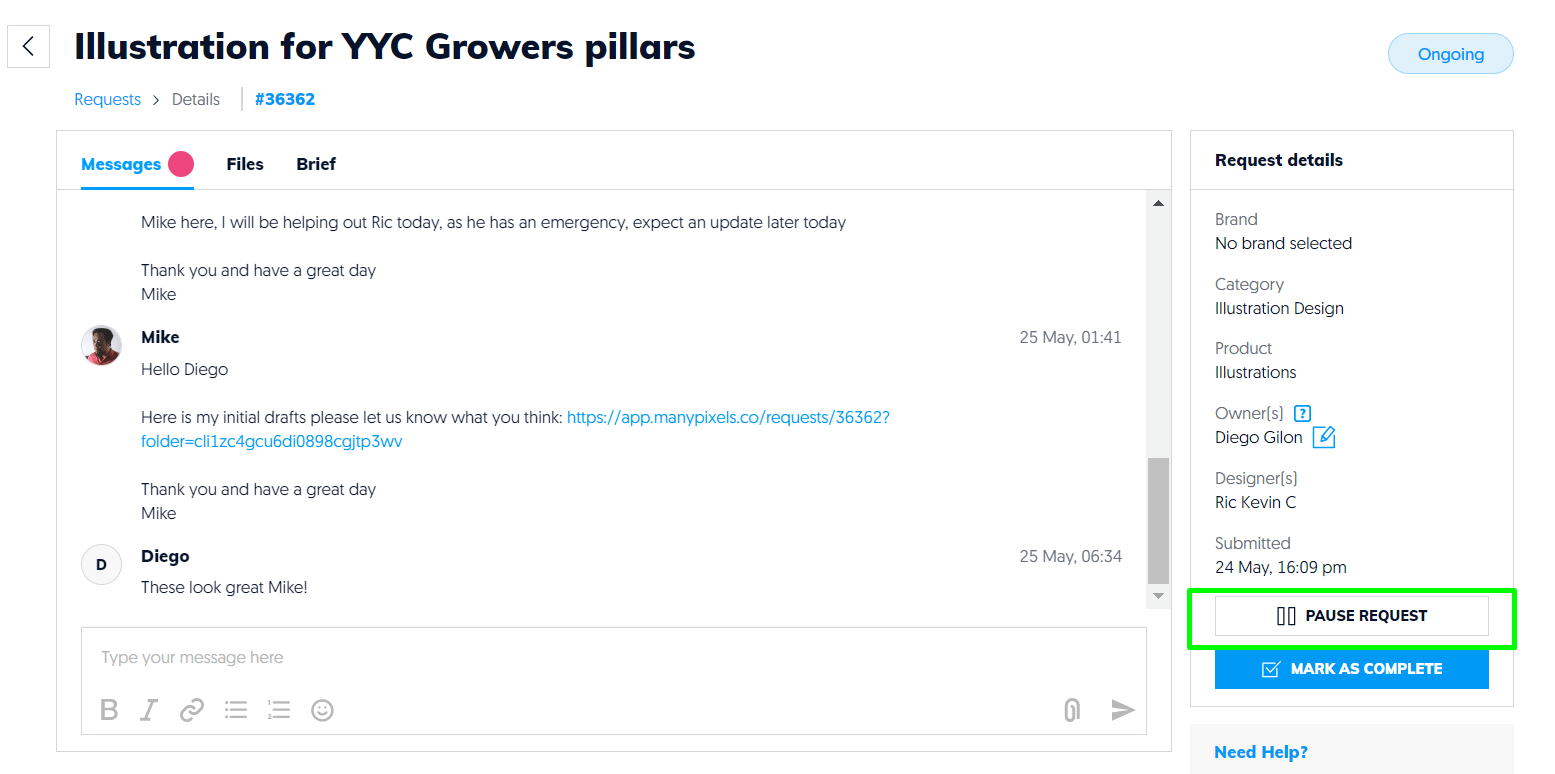
You can also choose to mark a request as Completed directly from your Queue tab view. Just click the 3 dots on the right side of the request and choose Mark as complete. You can also choose to download the last folder from the request, duplicate the request, and/or delete it.
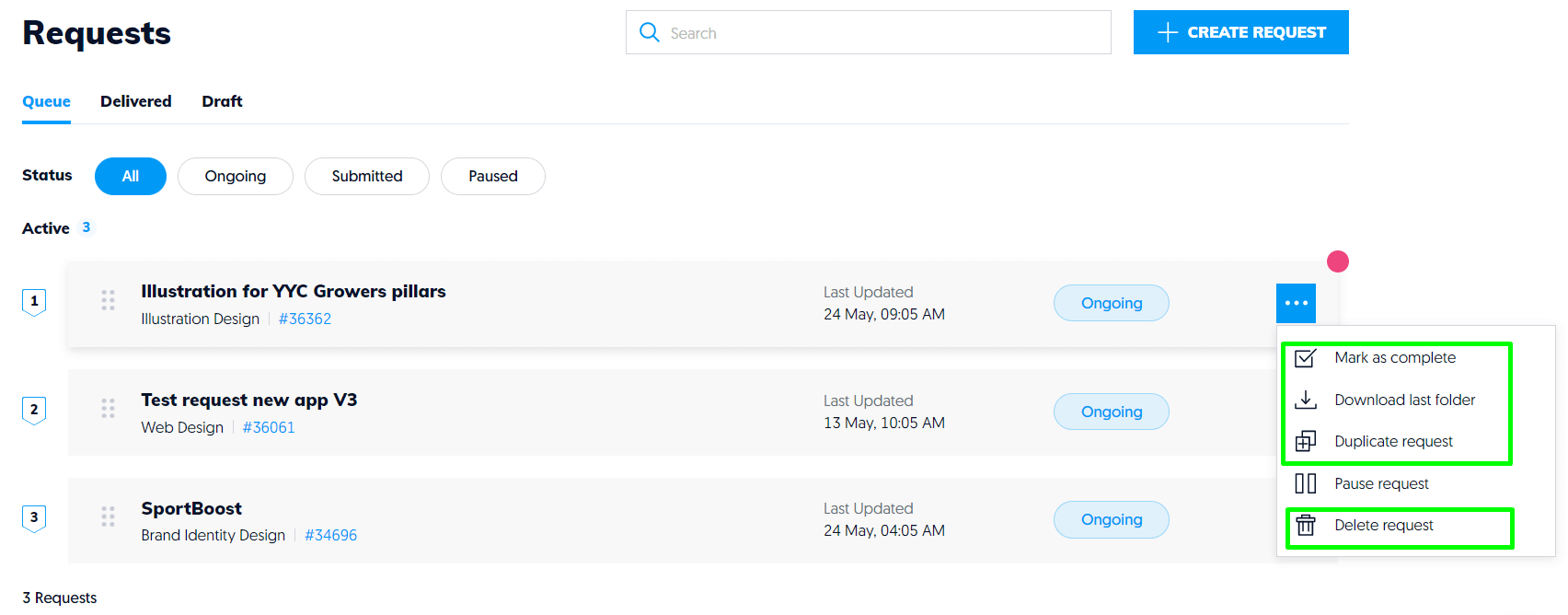
Prioritize your requests
Your designer will always start working on your requests in Queue from top to bottom.
It is therefore very important that your requests are sorted by priority order.
To reorder your requests in your Queue, simply move your mouse to the grid area on the left side of a request and drag and drop it where you want.
You can see the priority order of your requests on the left side.
🚨Once a request moves from the Delivered tab to the Queue, it will automatically be placed at the top of your Queue. It is, therefore, best to respond and submit revisions first, and then reorder the priority of your requests.
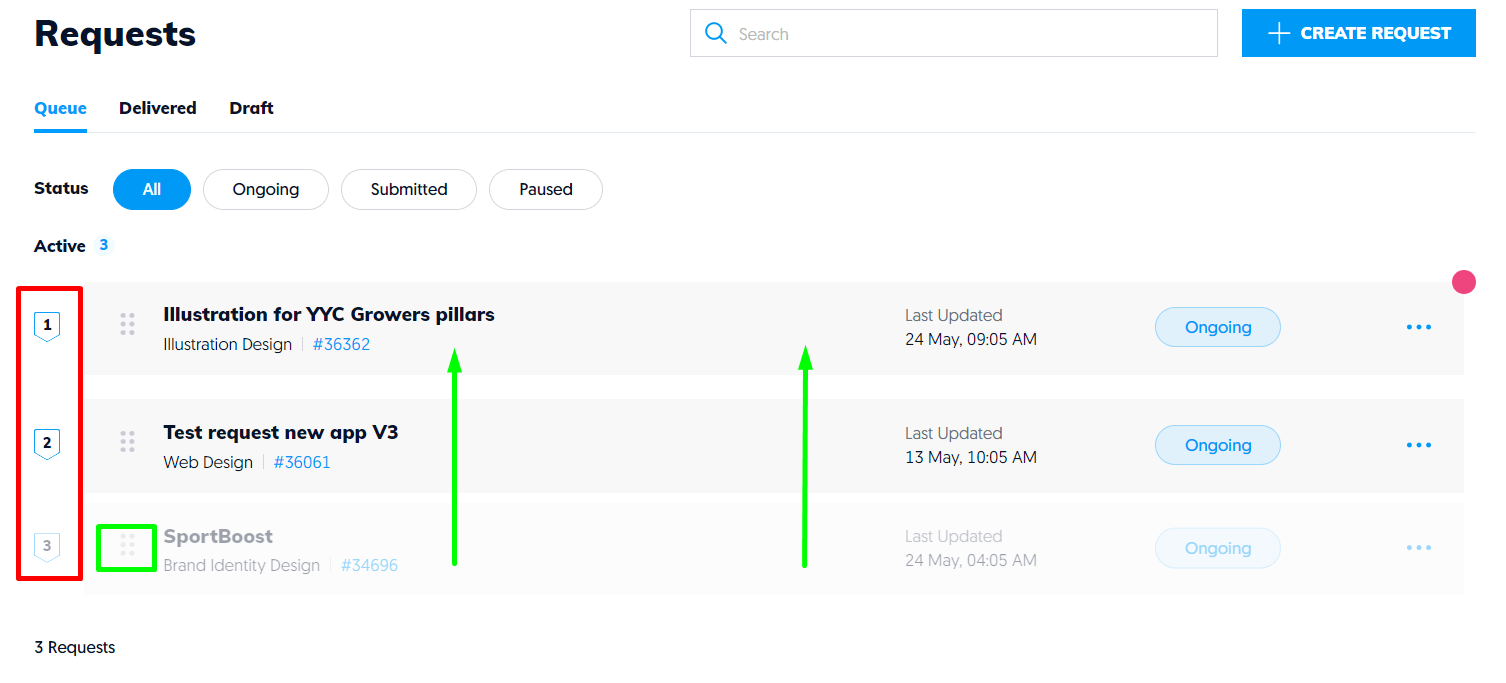
Complete a request
Once a request has been marked as Completed, it will move to the delivered tab with the tag Completed.
As is the case with all requests, you can move it back to your queue at any time simply by sending a message in the Messages tab.
The request will automatically be moved to the top of the Queue. Feel free to re-arrange the priority order by drag and drop after that.
When inside a request, you can click on the Mark as Complete action on the bottom right.
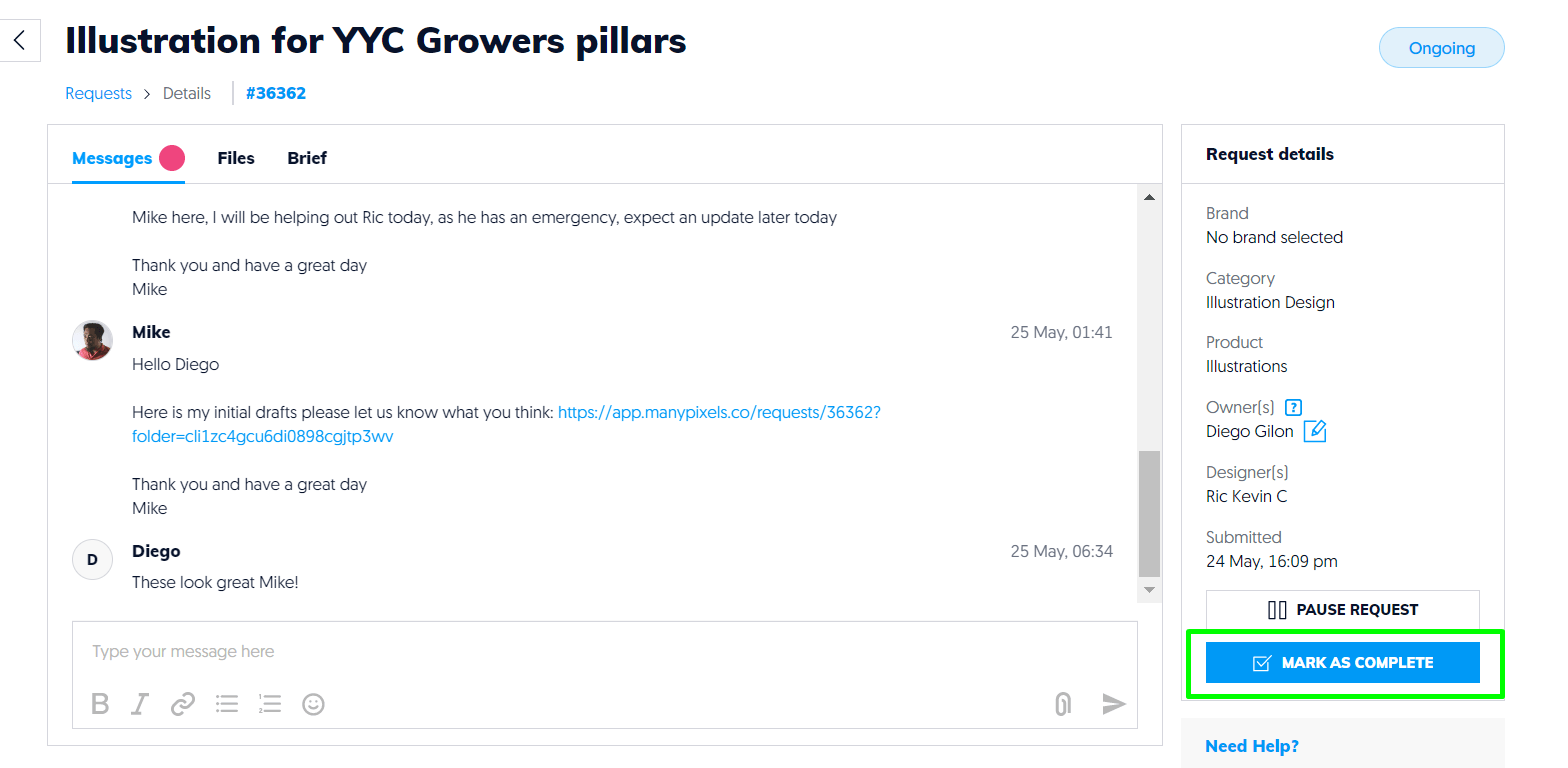
You can also mark a request as Completed directly from your Queue or Delivered tab views. Just click the 3 dots on the right side of the request and choose Mark as complete. You can also choose to download the last folder from the request, duplicate the request, and/or delete it.
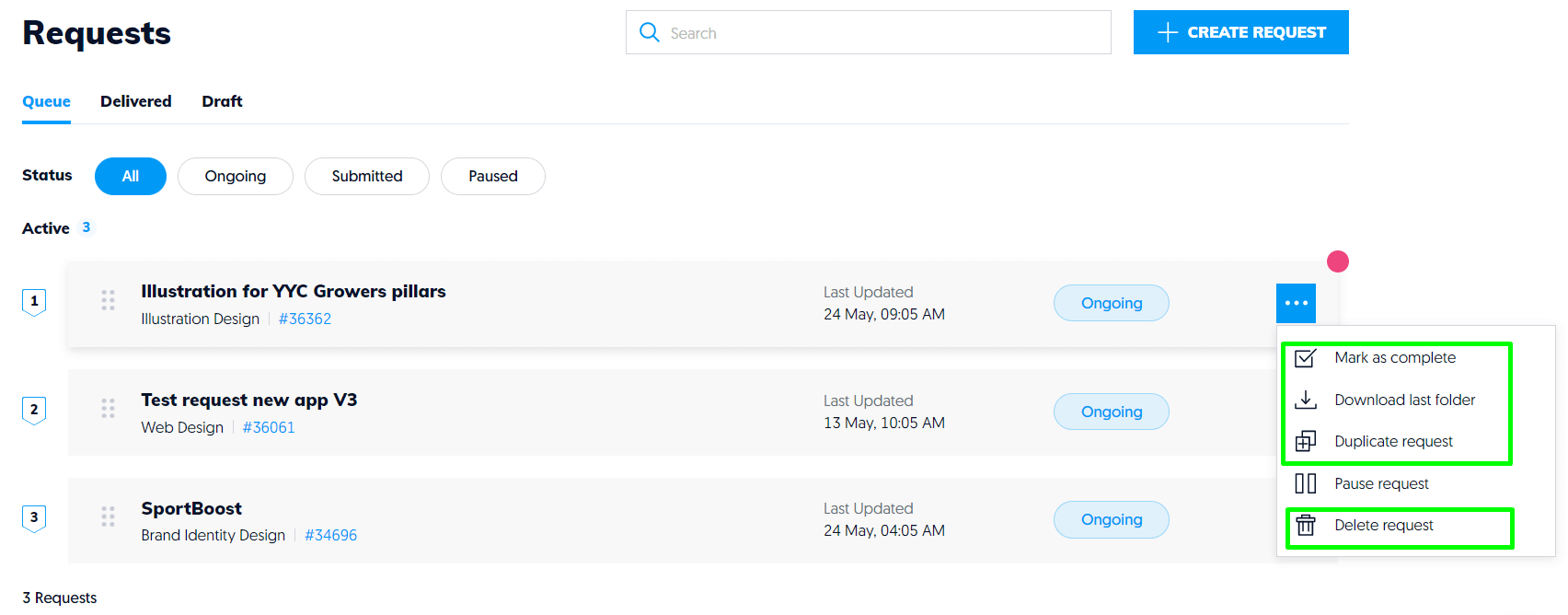
What is the difference between completed and delivered?
Once the designer is done working on a request, this request will be moved from the Queue to the Delivered tab. The ball is on the customer's side: you have to decide if revisions are still needed or not. Remember, one request can do multiple back and forth between the Queue and the Delivered tabs.
Completed comes after that. When customers approve the last round of revisions and decide that no more work is required on that request.
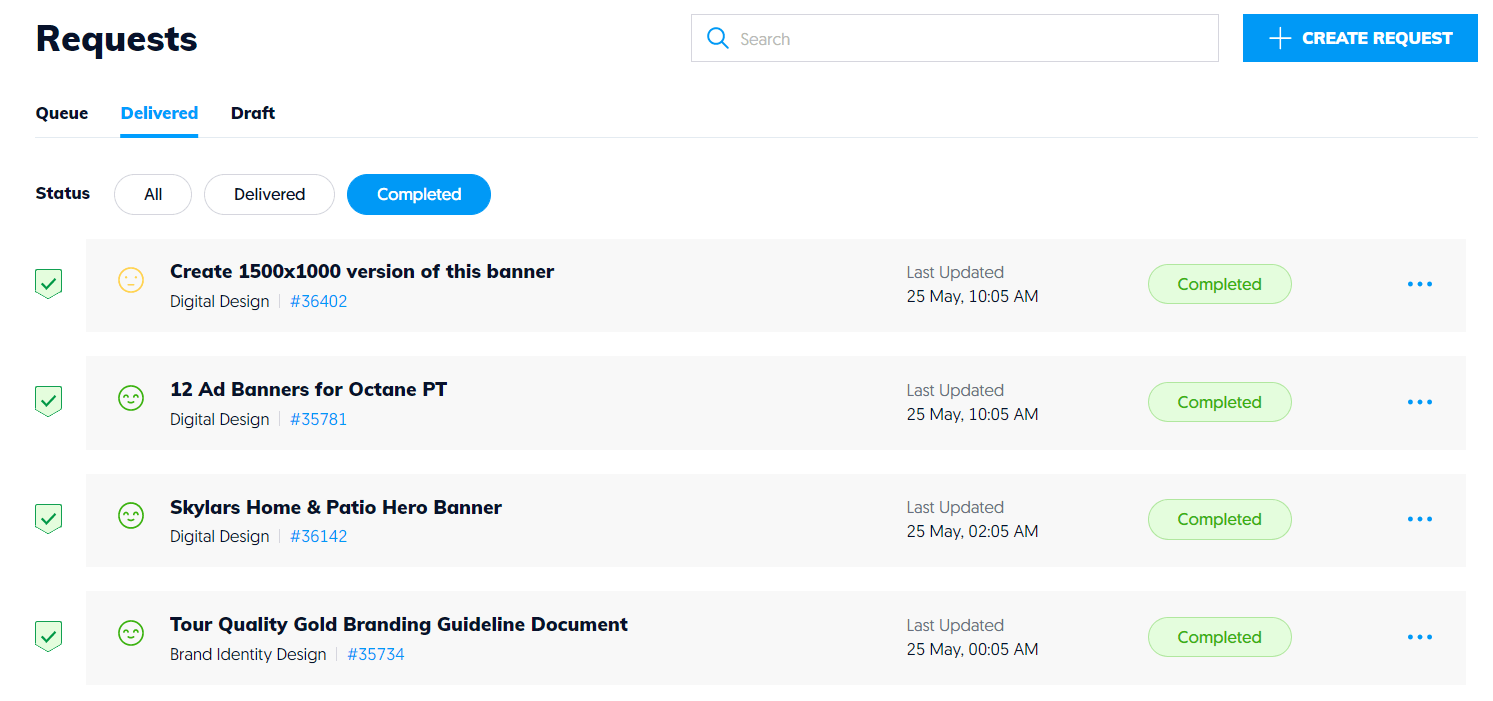
Cancel a request
If you submit a request by mistake or simply do not need it anymore, you can do so by clicking the 3-dots on the right side of the request and selecting Delete request from the dropdown list.